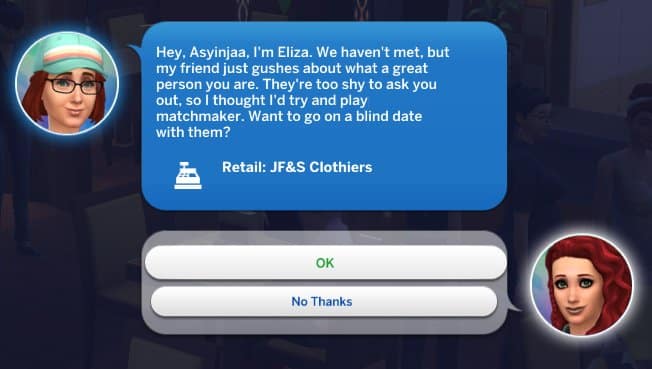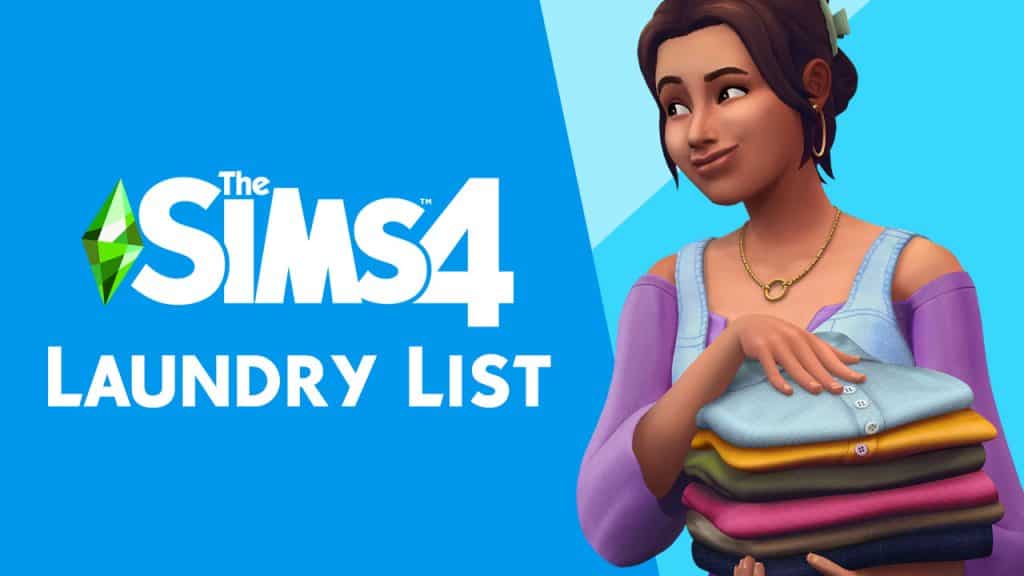Learning how to install and maintain Mods / CC is easier than you think!

Want to learn how to get mods on Sims 4? Want to learn how to get CC on Sims 4? You’re in the right place! If you’re a Sims player who’s never delved into the world of mods and CC before, getting started with customizing your game can feel overwhelming. Where do you even start looking? Where do all those files go? Don’t mods and CC give you viruses? What do all these techy terms mean? Why do all your mods keep breaking whenever you update the game? How do you fix it?
The good news is modding your game isn’t as hard as you think. Sims Community is here to help. We’ll be clarifying any technical terms you might come across while looking for mods and CC, dispelling common myths about mods and CC, and walking you through the process of installing and maintaining your mods and CC step-by-step. How to get mods on Sims 4 and how to get CC should be no problem for you by the end of this guide!
Table of Contents
How to Get Mods on Sims 4 (and CC)
Glossary of Terms

Before you do anything regarding how to get mods on Sims 4, take a moment to familiarize yourself with the following terms. You’ll come across them a lot, both here, and elsewhere online. If you don’t know what these terms mean, you’ll struggle to understand how to customize your game.
- Mods: Game modifications made by fans of the game. These modifications change the way your game behaves. There are small mods that make minor changes to the game, but there are also very large mods that completely overhaul existing features in the game or add brand new features to the game. Mods need to be updated frequently to keep your game running well.
- CC: Stands for custom content. CC is content created by fans of the game. CC can be anything; clothes, hair, skins, eyes, makeup, new build/buy objects, etc. Unlike mods, CC does not change the way your game behaves. It simply adds more Create-A-Sim items and Build/Buy objects to the game. Since CC doesn’t touch the game code, it rarely needs to be updated, but in some cases, you might need to update or remove broken CC as well.
- Mesh: Without getting too techy, think of a mesh as the shape or skeleton of an object. Everything in The Sims needs both a shape (mesh) and at least one colour (texture) to show up properly in your game. If a creator says that their CC requires a mesh, it means you need to download the shape of that object from somewhere else. Creators will link to any separate mesh downloads you need, so follow the link to download the mesh.
- Recolour: A recolour is exactly what it sounds like. A recolouring of a mesh. Creators can recolour existing Maxis content in the game, or custom meshes made by other creators. If a creator says their CC is a recolour, make sure you also have the mesh for it. Creators will let you know if the mesh is included or where to go to get the mesh.
- Alpha: CC that is hyper realistic. Alpha CC aims to make the game look as true to real life as possible; however, because of its high detail, it is also more taxing on your computer to render. Most lower-end computers cannot handle a lot of alpha CC.
- Maxis Match: CC that matches the clay-like art style of the game. Maxis Match CC aims for the exact opposite effect of alpha CC. It strives to keep the game’s original art style intact and untouched. Maxis Match CC is not as taxing on computers to run, but keep in mind, too much of any kind of CC can slow down a low-to-mid-range computer.
- Maxis Mix: A mix between Maxis Match and alpha CC. If a player says their game is Maxis Mix, it means they use both alpha CC and Maxis Match CC in their games. The aim of Maxis Mix is to give the game a more realistic touch without looking too out of place in the clay-like environment in-game.
Common Myths About Mods and CC

Mods and CC Give You Viruses
FALSE. It is perfectly safe to download mods and CC. Creators will not stick malware or viruses into their downloads. Creators create content for the game out of a genuine passion for The Sims; however, many creators host their downloads on sites that have pop-up ads. These ads are often malicious in nature and trick you into thinking that you’re downloading mods and CC, when in fact, you’re downloading a virus. This can be easily avoided by installing AdBlocker for your browser. The AdBlocker extension will stop those ads from popping up in the first place, making browsing for your favourite mods and CC safe. This shouldn’t curb your enthusiasm for learning how to get mods on Sims 4.
Mods Will Ruin Your Game Forever
FALSE. While out of date mods can cause lots of trouble in your game, fixing it is as easy as taking the troublesome mod out of your Mods folder. It is virtually impossible for any mod, no matter how big, to break your game to the point where you can’t ever play it again even after removing it and repairing your game. So if you’re worried about this ruining your desire to learn how to get mods on Sims 4, don’t be!
Downloading and Installing Mods and CC
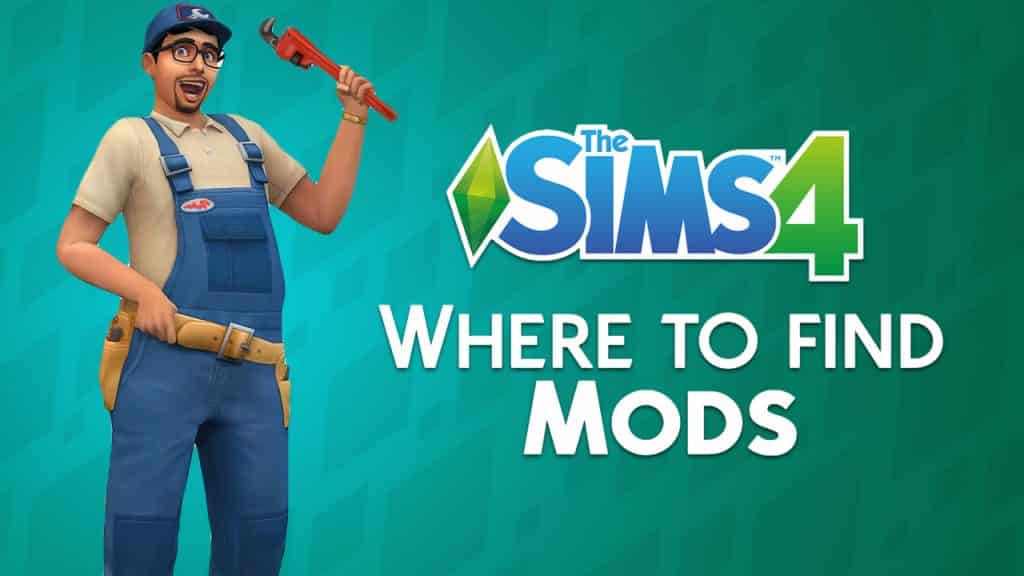
Now that you’re familiar with some basic terms and myths about how to get mods on Sims 4 have been laid to rest, let’s go over how to install mods and CC. Thankfully, it’s super easy! So easy that we’re going to cover it in 5 simple steps. You’ll know how to get mods on Sims 4 in no time!
- Search online for mods and CC you want to download. Some popular places are The Sims Resource, Mod the Sims, Maxis Match CC World, and the #s4cc tag on Tumblr.
- Read the entire description of the mod or CC you want to download carefully. The creator will highlight any important info you need to know. How it works, what it does, how to use it, how to download it, where to find it in the game, whether it requires a mesh or a certain pack, whether it conflicts with another mod, etc. Everything you need to know will be in the description, so never skim over it.
- Download and unzip. Download the content to your computer. It should be in your Downloads folder. If the download’s file name has .package or .ts4script at the end of it, then you’re all good. Proceed to the next step. If it has .rar or .zip at the end of it, you need to extract it. Zip files can be extracted by right-clicking and selecting Extract Here in Windows. Rar files need an extraction program to be extracted. I use 7zip, which is completely free.
- Move your .package or .ts4script files to your Mods folder. For most people, it should be in Documents > Electronic Arts > The Sims 4 > Mods.
- Start your game and enjoy!
Not seeing your mods and CC in your game? Go to your game options and make sure script mods and custom content are enabled, then restart your game.
Maintaining Mods and CC

Installing mods and CC is one thing. Maintaining them is another. Here’s how to keep all your mods and CC in working order in your game. How to get mods on Sims 4 is only half of what you need to know!
Organise Your Mods Folder
If you just start dumping hundreds and thousands of .package and .ts4script files into your Mods folder, things are going to get messy fast. Pretty soon, you won’t have any idea where to look to find a broken piece of CC or an outdated mod. This can completely kill some player’s desire to learn how to get mods on Sims 4.
You can avoid this by organizing your mods and CC into subfolders. You can organise your content in any way that makes sense to you, but make sure you don’t go more than one or two subfolders deep. The game can’t read files that are buried too far into the Mods folder. Many players like to organise their downloads by creator or by the website they got them from.
Keep Your Mods Updated
The number one thing you need to know about how to get mods on Sims 4 is that mods break. They break a LOT. After almost every single game update, in fact. This means that you’ll be redownloading your mods constantly. If this sounds like too much hassle for you, skip to our CurseForge section. If you are willing to keep your Mods folder maintained on a regular basis, then continue reading!
Have a Plan for Removing Broken CC
It’s somewhat rare for CC to break, since it isn’t a mod, but it can and does happen, especially if you forgot to download the mesh for a recoloured hair or clothing item. There are different methods for removing broken CC, but an easy method is to install Sims 4 Tray Importer. If you find CC that isn’t working, make a Sim or build a lot with all the broken CC you have on it, save it to your Library, then open up Sims 4 Tray Importer. Find your broken Sim or lot and look at the list of included CC. Find those files in your Mods folder and delete them.
Repair and Clear Your Cache Often
Every time you update or switch out your mods, it’s a good idea to clear your cache files. This is an important part of learning how to get mods on Sims 4. Navigate to Documents > Electronic Arts > The Sims 4 and delete the following:
- Everything in the cache folder
- Everything in the cachestr folder
- Everything in the onlinethumbnailcache folder
- The localthumbcache.package file
It is perfectly safe to delete these files. The game generates new ones every time you run the game. The cache files are just temporary memory that helps the game load certain things faster, but periodically clearing them out can help with glitches and performance.
If your game is acting up and you’re sure your Mods folder is completely up-to-date, repairing the game is a good way to resolve a wide variety of issues. Just open up your game library in Origin, right-click The Sims 4 and select Repair Game from the drop-down menu.
What to do When There is a Game Update
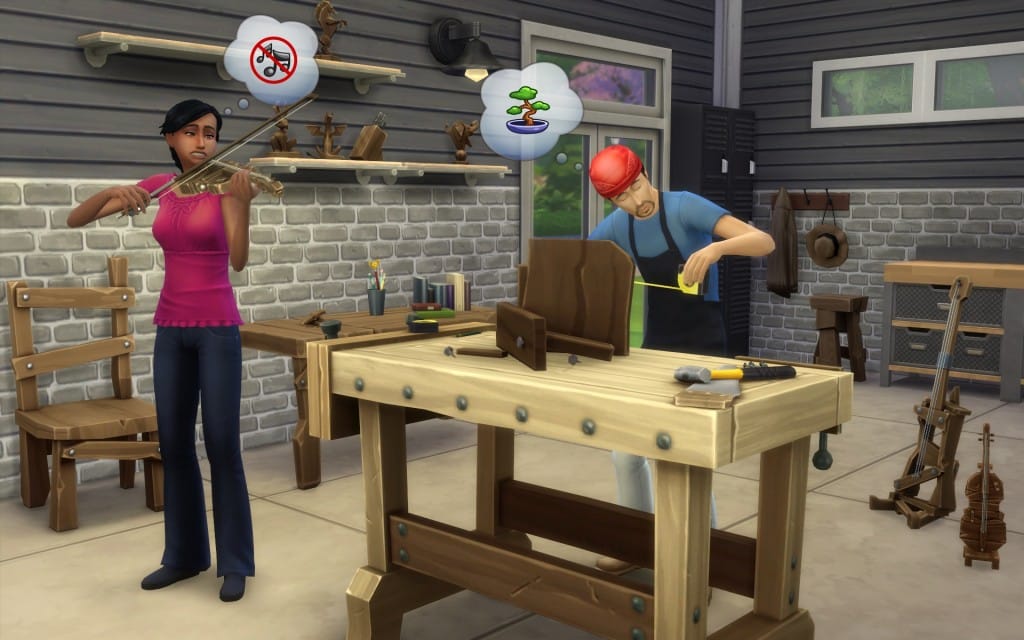
If you think you’re ready for how to get mods on Sims 4, slow down a second! Problems with mods spike every time the game gets a new patch. This is because patches almost always break mods and many players don’t realise that they have to update their mods after a patch before they can play their game again. Here is the standard procedure to follow when the game gets an update if you are a mod user:
- BEFORE updating your game, remove your Mods folder entirely. You can just move the folder to your Desktop for safekeeping.
- Update your game via Origin like normal.
- Do NOT put your Mods folder back in right away after updating. Odds are, all your mods are now broken and will not work with your updated game. You will need to update your mods first.
- To update your mods, you will need to return to wherever you downloaded them. The creator will either announce that the mod is compatible with the latest patch and does not need an update, or they will release an updated version of their mod. Give creators a few days to get around to this. They try their best, but they’re still human beings with lives of their own outside of The Sims. Yes, this means you will either have to avoid playing your game for a while after an update, or deal with playing without your mods. That’s just how the cookie crumbles, I’m afraid.
- If the creator has announced that their mod is still compatible with the latest update, great! It’s good, you don’t need to update it. If the creator has released a new version of their mod, download the newest version and replace the old version in your Mods folder.
- ONLY after you are 100% certain all your mods are compatible with the latest patch, put your Mods folder back in Documents > Electronic Arts > The Sims 4.
As long as you are vigilant about following these steps every time the game gets an update, you should have very little trouble with your mods at all. Almost all cases of mod problems come down to user error. We hope this guide will cut down on a lot of that and help you mod your game without any serious issues. Now you know how to get mods on Sims 4!
CurseForge: Modding the Easier Way!
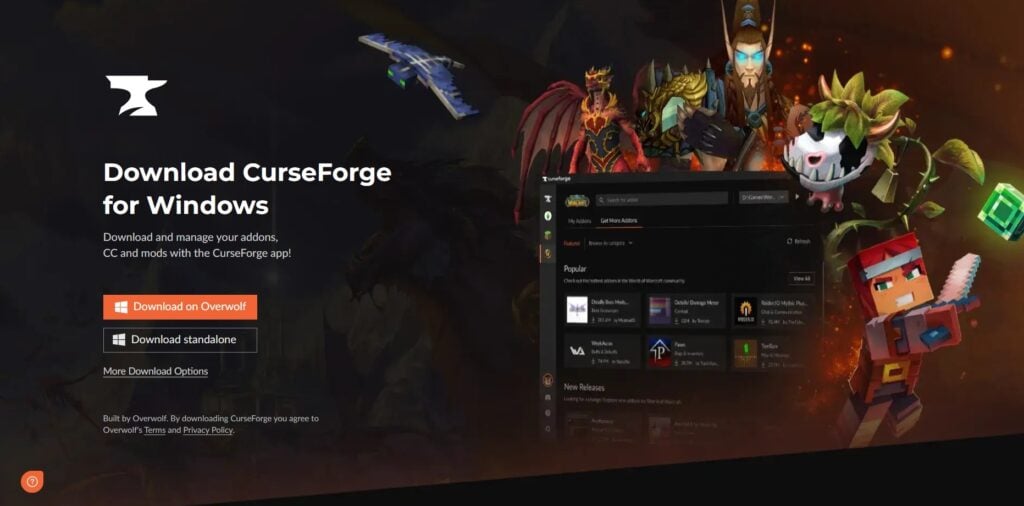
Maybe this guide on how to get mods on Sims 4 is too complicated for you. No worries, there is an alternative! CurseForge makes learning how to get mods on Sims 4 fast and easy! Get all your mods and CC in one place and keep them updated with a click of a button!
CurseForge is a mod hosting platform fully endorsed by EA. It is the Official Mod Hub for top-quality Sims 4 mods. The best part about CurseForge is all mods hosted there are free of viruses and malware. CurseForge also makes installing and updating your mods super easy.
All you need to do for how to get mods on Sims 4 is download and install the CurseForge App. Then, inside the app, search for any mods and CC you want and click Install on the mod page. CurseForge will automatically put all the necessary files inside your mods folder for you.
CurseForge also makes it easy to stay on top of updating your mods. Whenever an update for a mod is available, the CurseForge App will let you know and you can update all of your mods with just the click of a button! If you struggle with how to get mods on Sims 4 and keep them maintained, we highly recommend getting all your mods and CC through CurseForge only. It will do all the heavy lifting for you.
Resources

Here is a list of other helpful programs and articles to aid you in how to get mods on Sims 4:
- Better Exceptions by TwistedMexi: This is a mod that makes in-game errors easier to understand for people who aren’t computer-savvy. It will tell you exactly what caused the error in plain English so you can better pinpoint which mod or piece of CC you need to update or remove. It’s also hosted on CurseForge so people who struggle with how to get mods on Sims 4 will have an easy time installing and updating it.
- Sims 4 Studio: This program does a wide variety of things, but one of its functions is to manage and maintain custom content. You can use this program to merge/unmerge your package files and run batch fixes on incorrectly categorized CC. You will need to make an account on the forum in order to download, but it’s worth it. Being a member gives you access to comprehensive tutorials and support from knowledgeable users. Making an account is free.
- Sims 4 Tray Importer: This program is highly useful for removing unwanted CC. As outlined earlier in the article, just make a Sim or lot with all the bad CC you don’t want, then use this program to find those files and delete them.
- “The Sims 4: How To Ensure a Healthy Game” by SrslySims: This article is a must read for any mod or CC user who has the basics of this article down but is looking for more advanced knowledge on how to get mods on Sims 4 and further consolidate their mods and CC. SrslySims goes over many things that are not covered in this basic guide for beginners, like merging your package files and removing special characters from file names in order to alleviate strain on performance.
Loved our guide on how to get mods on Sims 4? Check out our guide to The Sims 4’s most popular mod, Master Command Center!