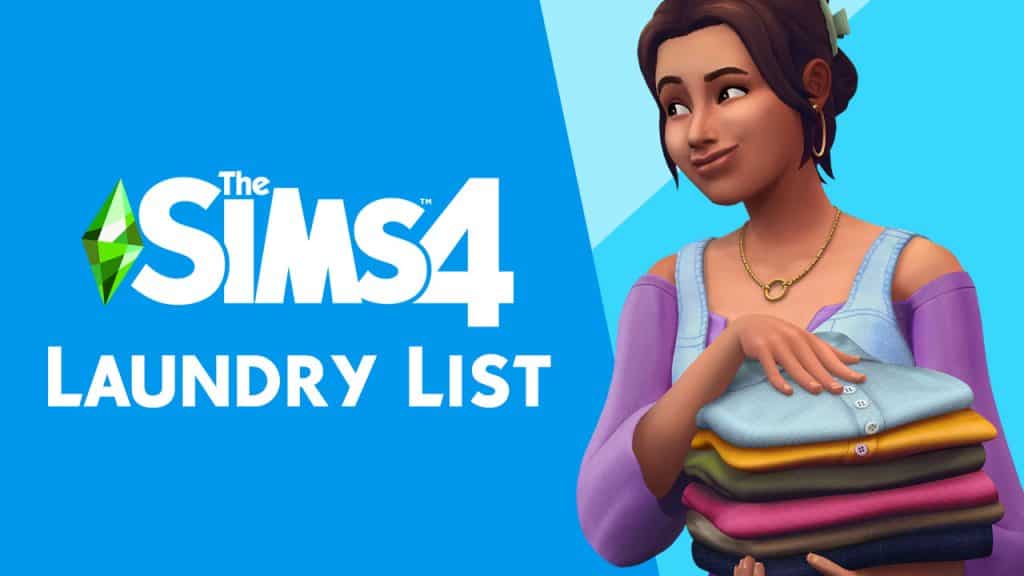Sims can now manage an interactive social media account!
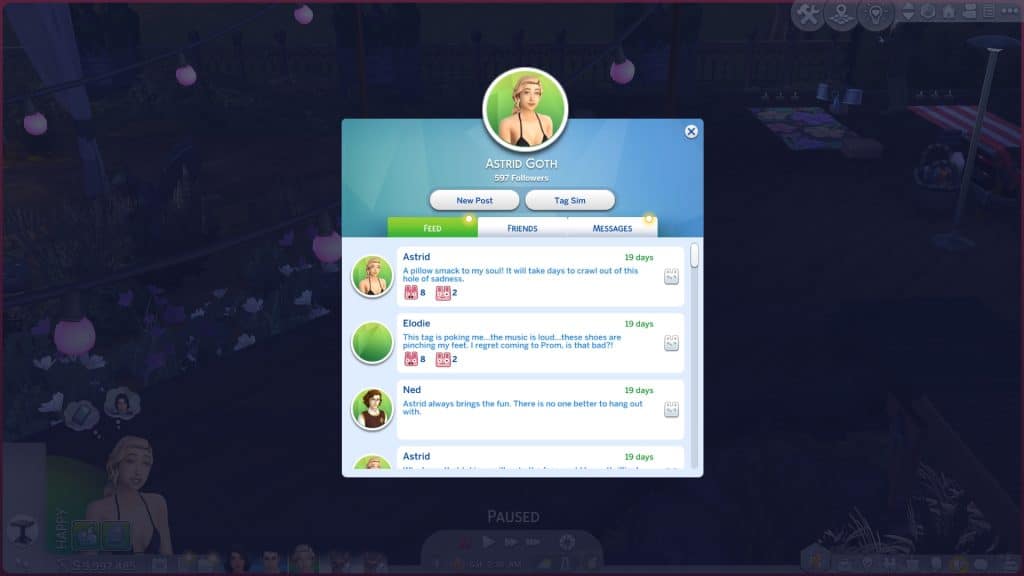
In The Sims 4 High School Years, teens and older Sims can now create and manage their own social media account that’s actually interactive for the player. The new Social Bunny app has its own interface and allows you to add contacts, send DMs, make posts, and react to other Sims’ DMs and posts. The more you use Social Bunny, the more followers you’ll gain which in turn will help you with hyping up Trendi outfits if you also happen to be a Trendi user. The app can help you build (or ruin) relationships without having to interact face-to-face.

To get started, click the Social Bunny app icon on your cell phone and create a profile. Once you’ve opened the app for the first time, start by adding contacts. Your Sim will need to already know Sims in order to add them as contacts on Social Bunny. Once you’ve added contacts, you’ll start seeing their posts show up in the feed tab.

To make a post, you’ll have to wait for “Social Bunny worthy” things to happen to your Sim. Certain daily tasks like homework and getting a new outfit will give you the opportunity to post about those things. Milestones like prom, graduation, and getting married will also give you the opportunity to share those experiences on Social Bunny. Select the New Post button when it’s available and choose which life experience you want to make a post about. Then select a narrative. Was it a happy, tense, stressful, or sad experience?
Once you make a post, other Sims will begin reacting to it. You can also react to their posts. Scroll down your feed and choose reactions to what Sims are saying. It’s like selecting a Facebook reaction in the real world. Reacting to posts and DMs is a good way to build your following even when you have nothing to post about.
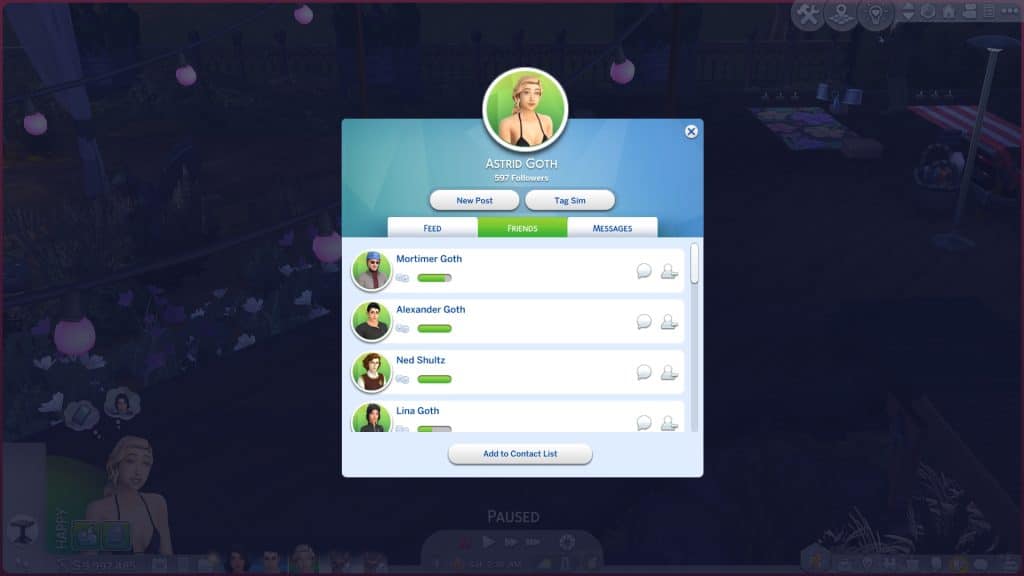
You can also send DMs to Sims when you don’t have anything to post or tag people in a public post. You can build friendships, romances, and rivalries all online through Social Bunny. You can DM a Sim through the Contacts tab in Social Bunny or right from your cell phone’s Social Bunny app menu. Tag a Sim in a post by clicking the Tag Sim button in the Social Bunny app. Then select what kind of message you want to send. You can send Friendly, Flirty, and Mean messages. These messages will affect your relationship with those Sims. This is why you’ll see social plus and minus signs above your Sim’s head periodically even when they aren’t talking to anyone; they’re gaining and losing relationship with other Sims based on what’s happening on Social Bunny.
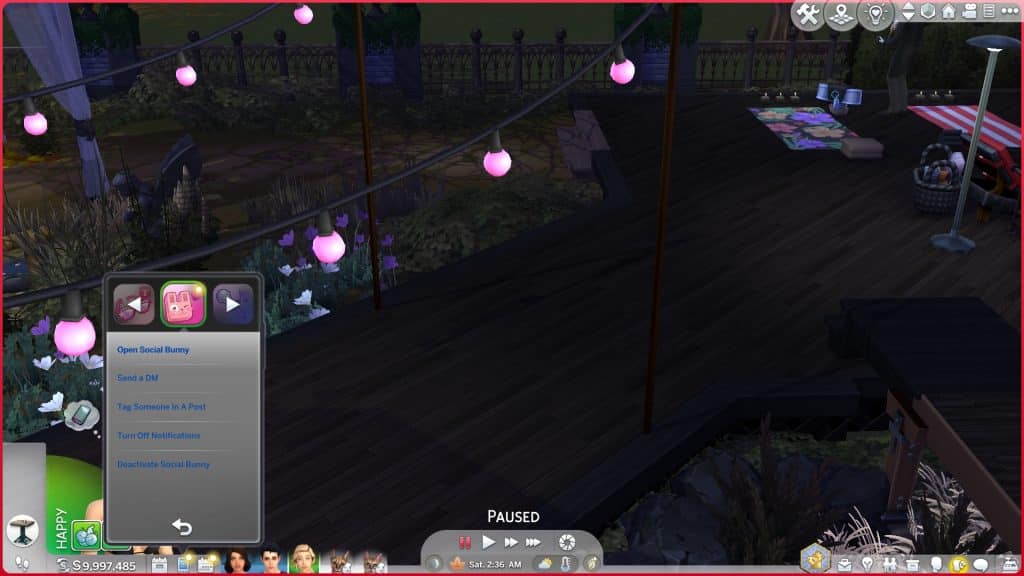
Your cell phone and the Social Bunny app will glow with a little yellow notification ball when there’s new messages to see on Social Bunny but if the notifications are annoying, you can disable them through your cell phone’s Social Bunny app menu. You can also deactivate your account if you’re tired of Social Bunny altogether but it is handy for maintaining long distance relationships and hyping up your Trendi looks.
One thing we’d like to see changed with Social Bunny is which messages certain age groups can post. We want elders to be tech-illiterate and accidentally post google searches. We want adults to post about adult things and not prom or pillow fights or school lunches. If there were better age filters for the messages and more messages, we think Social Bunny would be a lot more fun.