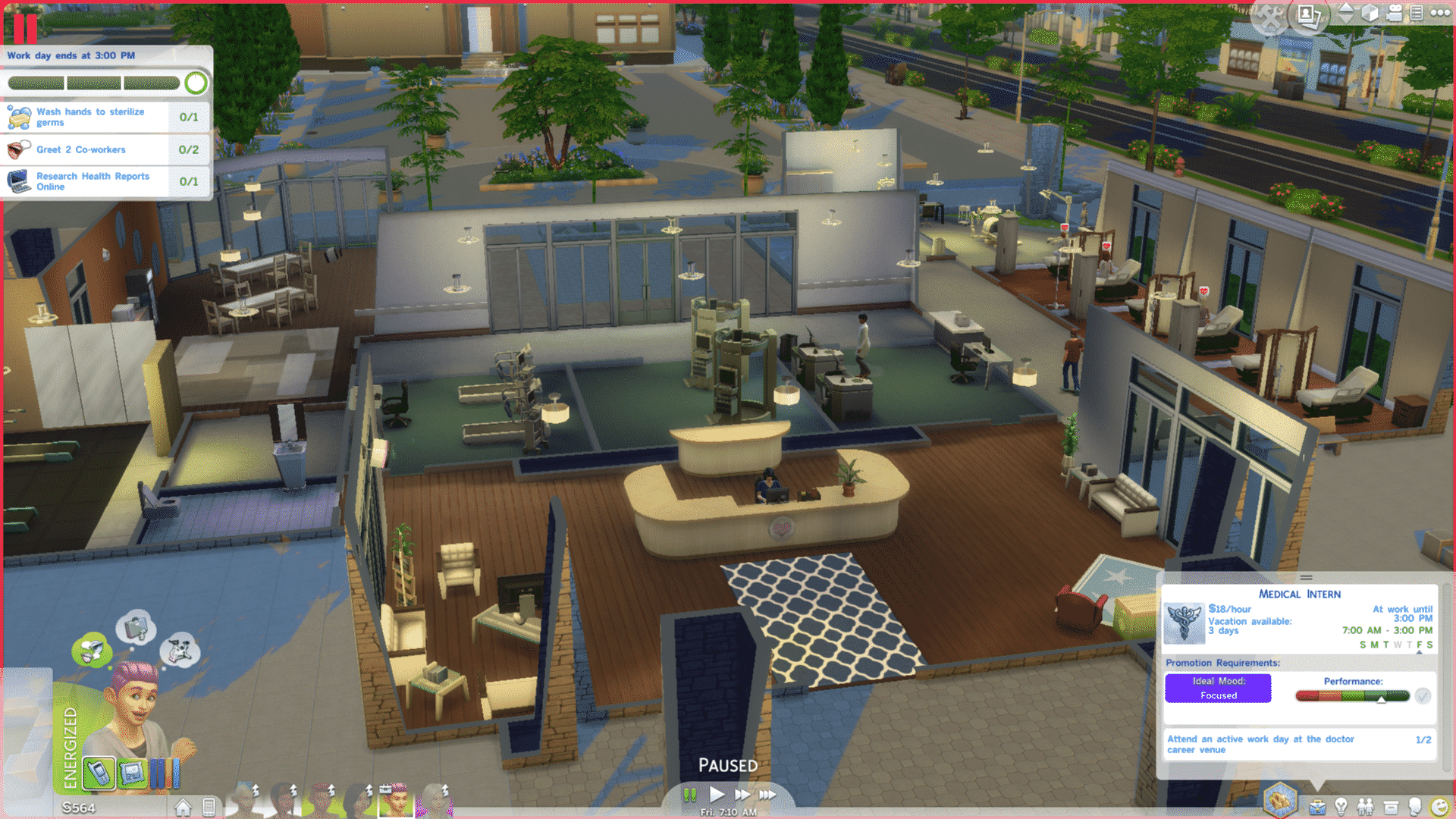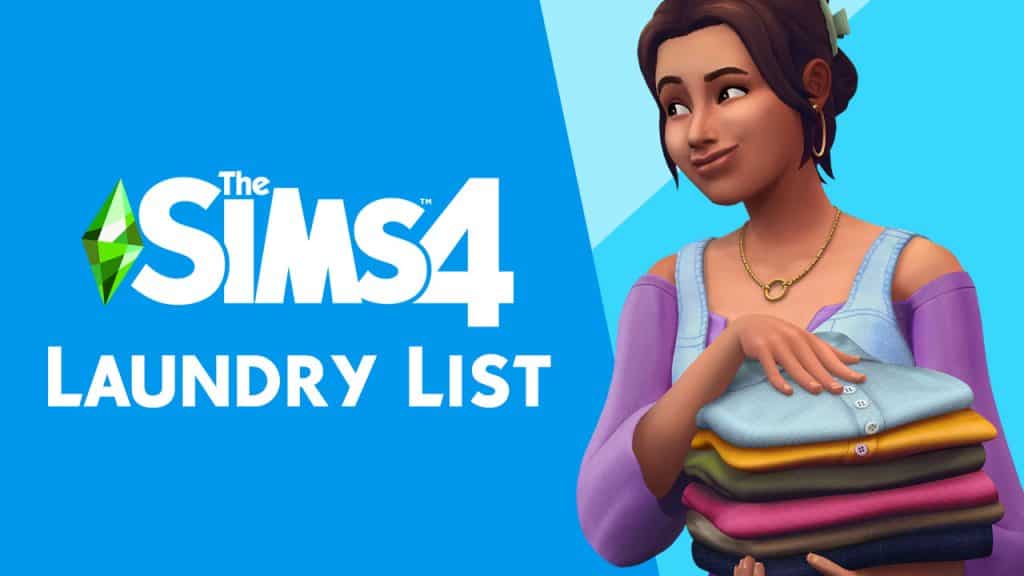Take beautiful cinematic screenshots on PS4 and Xbox One!
Have you ever wondered how PC players take beautiful, cinematic shots of their game from dramatic angles with no UI in sight? Did you know that you can take those same pictures on console? It’s easy, too! We’re going to show you how!
While in Live Mode, use the analog stick to move the cursor to the camera icon in the top right corner of the screen. This is called Free Cam mode, although PC players more commonly refer to it as TAB mode since they use the TAB key to enter Free Cam mode.

Select the Free Cam icon to remove the UI and open up more advanced, free camera controls! When in Free Cam mode, use the analog sticks to pan and tilt the camera to the desired angle for the best screenshots. It may take some getting used to at first but the more you play around with the camera in Free Cam mode, the more intuitive it will become for you.
To take a screenshot from your console, hold down the Share button on your PS4 to snap a quick pic or double click the Xbox button and then hit Y to save your screenshot. The image will be in your console’s library which you can then share to social media.
Go tell amazing stories with your amazing screenshots, console players!