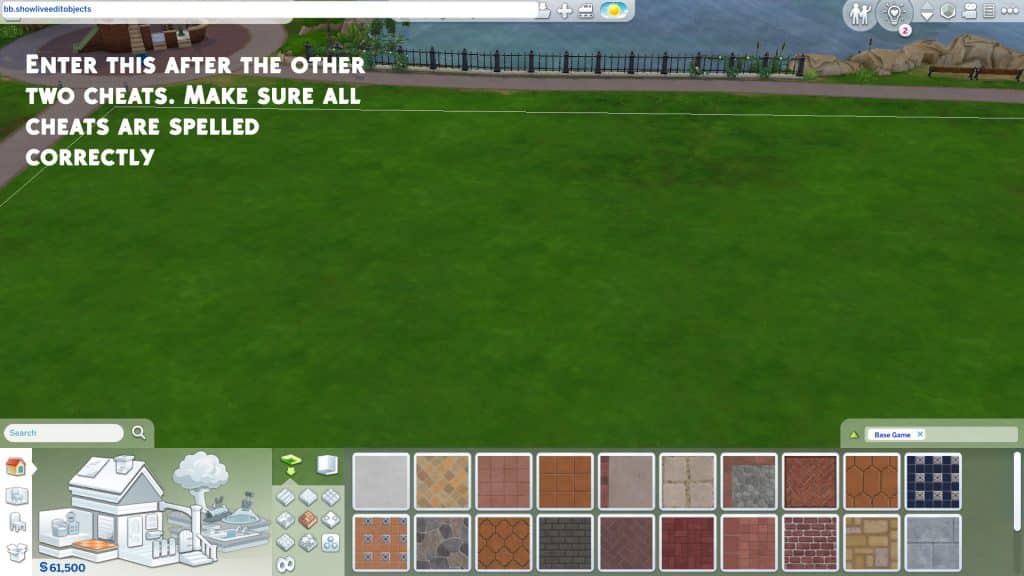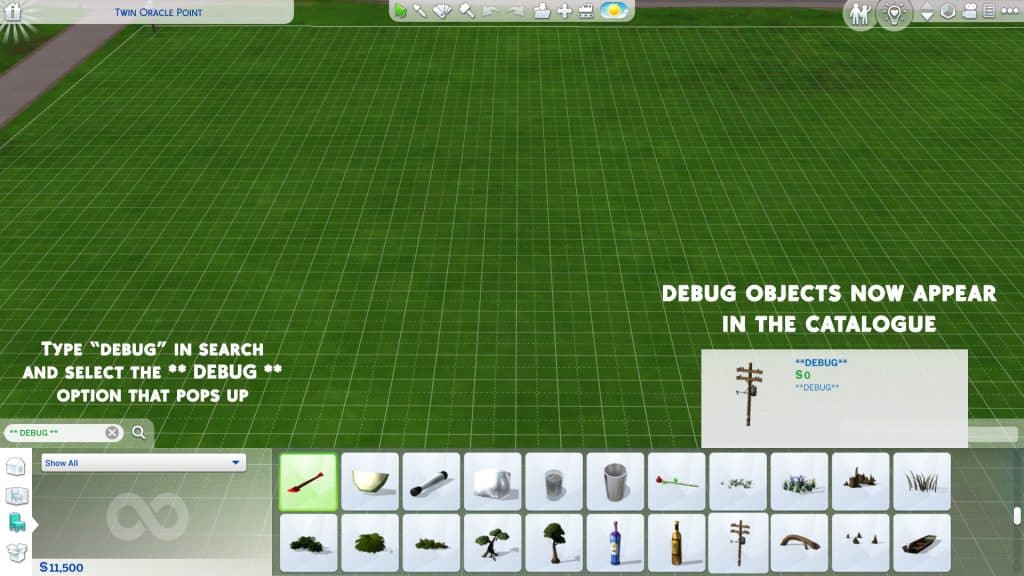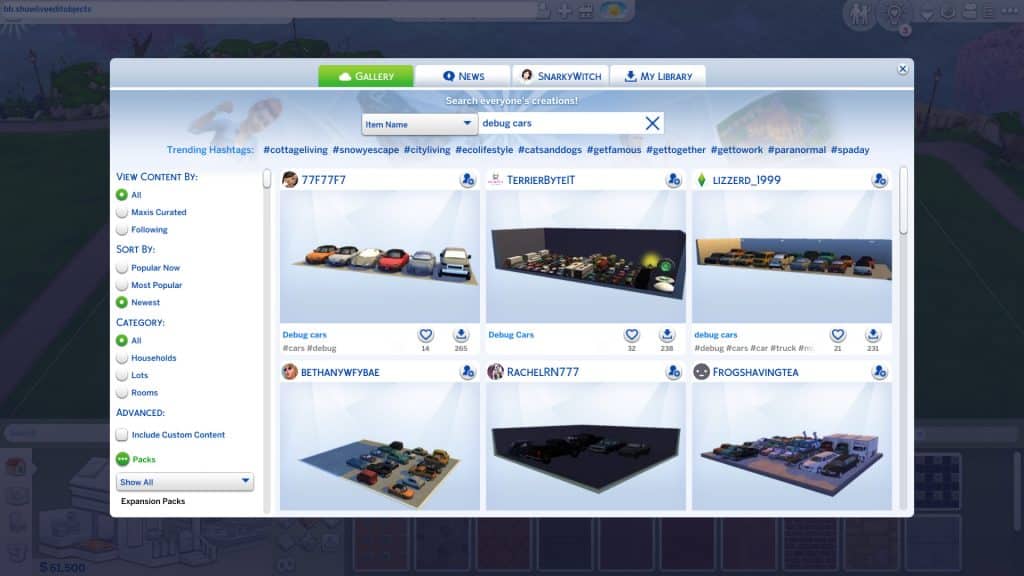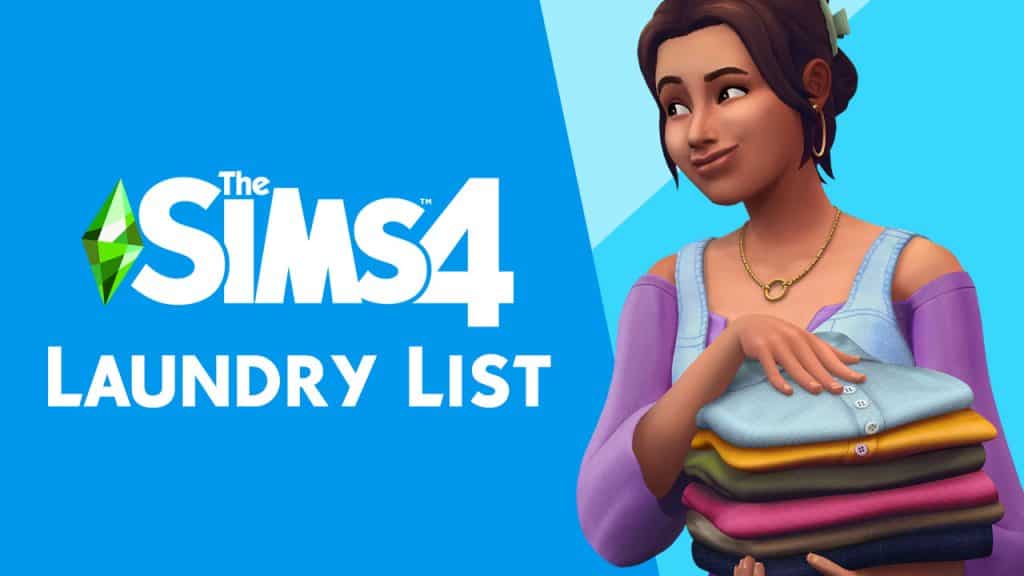Show Hidden World Objects with the Live Edit Objects Cheat for The Sims 4!
Are you a new builder just starting to learn the ropes of advanced building in The Sims 4? Have you ever wondered where all those pro builders get all those items you’ve never seen before for their CC-free builds? How do they do it? It’s not magic. It’s a nifty little cheat called bb.showliveeditobjects. Knowing how to use this cheat effectively will take your builds to the next level!
Enable the Live Edit Objects Sims 4 Cheat
This cheat is a little quirky. It doesn’t work unless you enable certain other cheats, first. To access the hidden live edit menu items, you’ll have to enter the following cheats in order:
- bb.moveobjects on
- bb.showhiddenobjects
- bb.showliveeditobjects
Make sure they’re all spelled correctly. When done correctly, you’ll be able to see a bunch of options called *** DEBUG *** show up when you start typing “debug” in the search bar.
Console players can also use this cheat without worrying about their trophies or achievements. None of these cheats will disable them.
How To Access the Live Edit Menu
Once you’ve confirmed the cheat is active, the easiest way to access the hidden menu is by typing “DEBUG” into the Build/Buy search bar and hitting Enter. All of the hidden objects in the game will pop up for you to browse through. This menu is also commonly called the debug menu. The debug menu can be very cluttered and confusing to navigate. There are literally thousands of objects in this menu, none of them are organized properly and many of them are just called ** DEBUG ** which makes it difficult to search for exactly what you need. There is a mod that can help with this but if you are not a mod user, you’re going to have to slowly memorize where things are which will naturally happen the more you use this menu.
The Live Edit (or Debug) Menu contains a huge variety of items to help you with your builds. There are so many items that we couldn’t possibly break down every single one but we have broken most of the menu down into categories of items to give you a general idea of the kinds of things you can use.
- Building Shells: If you’re building a diorama of sorts or if you’re recreating one of the building shells and want a reference on the lot to refer to, these can come in handy. These are the empty building shells that the devs use to decorate the non-routable areas of the worlds in the game. Some buildings are small, others are massive. Some have separate foundation pieces that go underneath them.
- Vehicles: Planes, trains, and automobiles, they’re all here in the debug menu! They are not functional of course but they’re better than sizing up the toy vehicles in the regular Build/Buy menu because they won’t look blurry. You can use these to make your parking lots look more realistic or to place in your Sim’s driveway so it doesn’t look so barren. There are some rusted out and damaged vehicles you can use in apocalyptic builds or run-down builds, too.
- Fencing: There are so many fencing and gate options in the debug menu that just look so much better than what we have in the regular catalogue. There’s rounded fence pieces, run-down and broken fence pieces, fancy new fence pieces, wooden fencing, stone fencing, brick fencing. It’s all there and most of it comes with several matching pieces to let you customize the look of your fence.
- Plants: What’s so special about plants? Don’t we already have plants in the regular catalogue? Why yes. Yes, we do but these plants cost $0, making it easy for you to do some elaborate landscaping without bloating the cost of your build. All of the plants in the regular catalogue have a debug version that costs $0 and there are some special plants that aren’t in the regular catalogue, like the Sixam plants and glowing Realm of Magic mushrooms.
- Outdoor Décor: Benches, tables, lamp posts, telephone boxes, street signs, sculptures and more can be found in the live edit menu! The upside to using these objects is that they’re all free and won’t make your build cost more. The downside is that none of it is usable; it’s just for looks, so if you want Sims to be able to sit down at the benches and tables, it’s better to use the ones in the regular catalogue.
- Knick Knacks & Clutter: You can really go crazy decorating the inside of your builds with clutter items from the live edit menu! There are so many items that aren’t in the regular catalogue and all of it is free! Go crazy decorating your vanity tables with blush, face powders, lipsticks, eyeliners, and lipsticks! Or add a touch of realism to your kitchen with a used coffee pot in the sink and a bag of coffee sitting next to the coffee machine. For some reason, I’m obsessed with tucking a plunger next to the toilet in all my bathrooms. There’s way more cool clutter pieces than just those so go check out the full catalogue for yourself!
Take a look at just a small assortment of each category of items below! Again, this isn’t everything in the catalogue but we hope this gives you inspiration to go exploring through the catalogue yourself! All of the items shown are from the base game but the more packs you have, the more great stuff you’ll find in the catalogue!

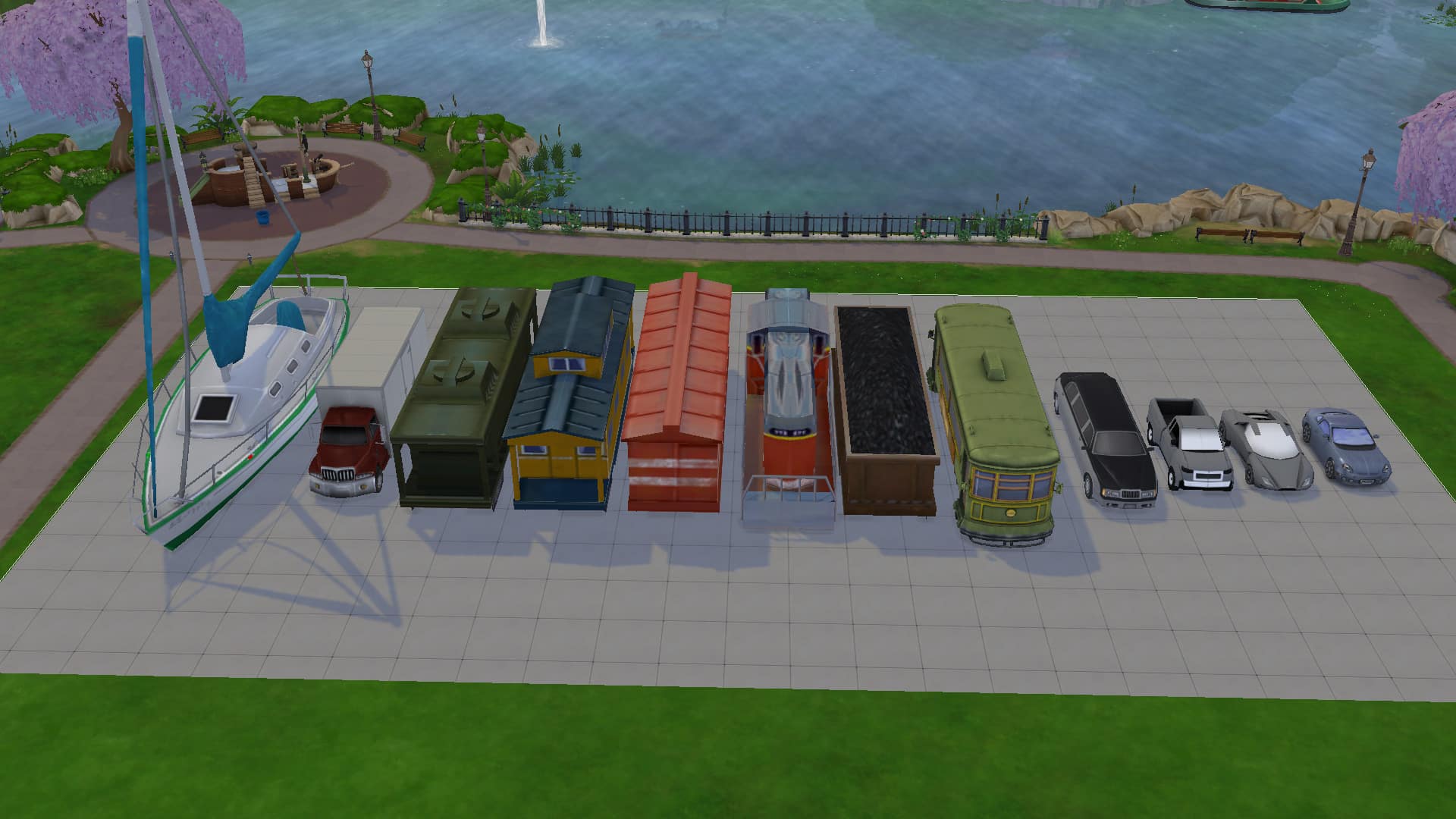

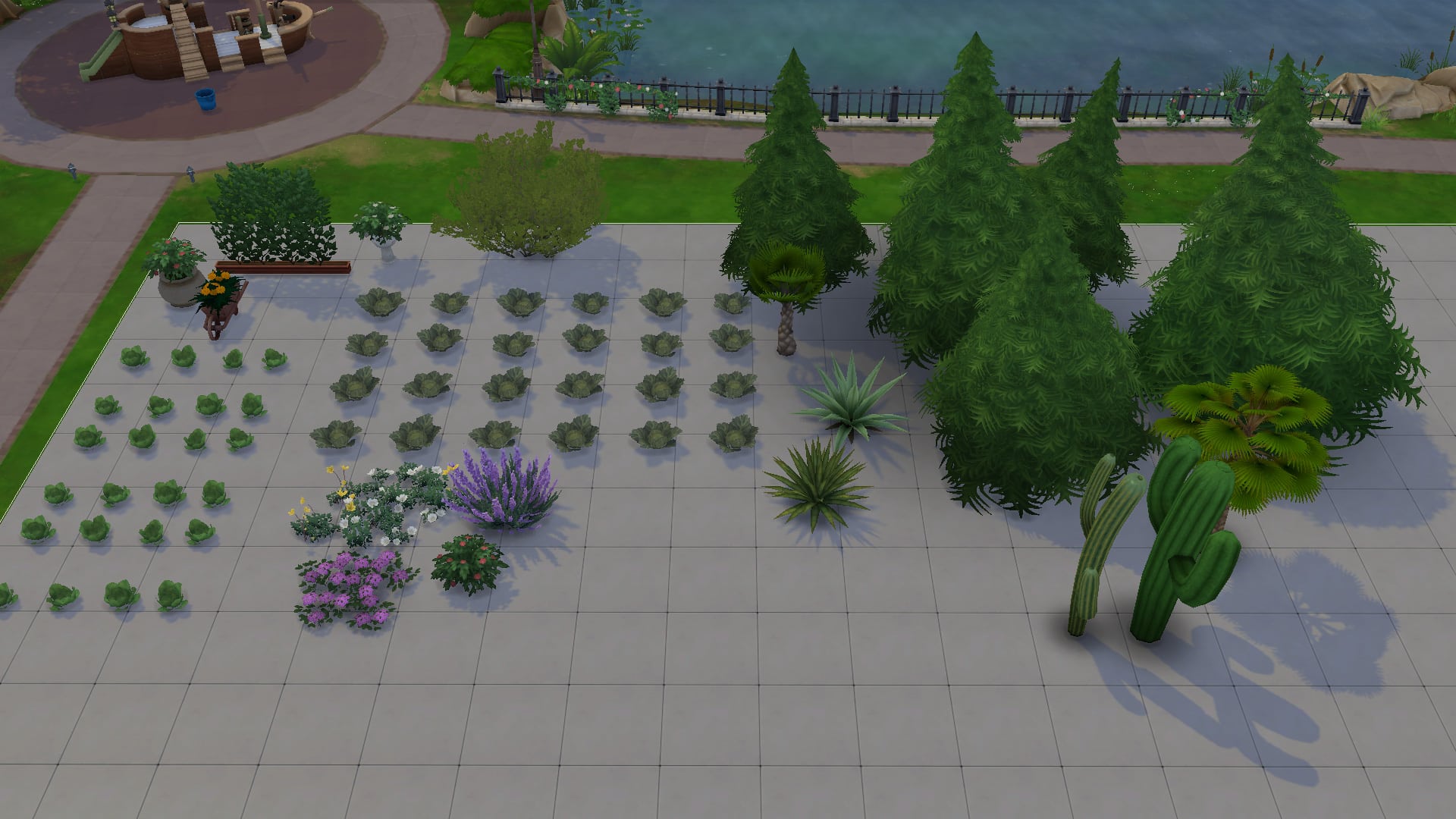
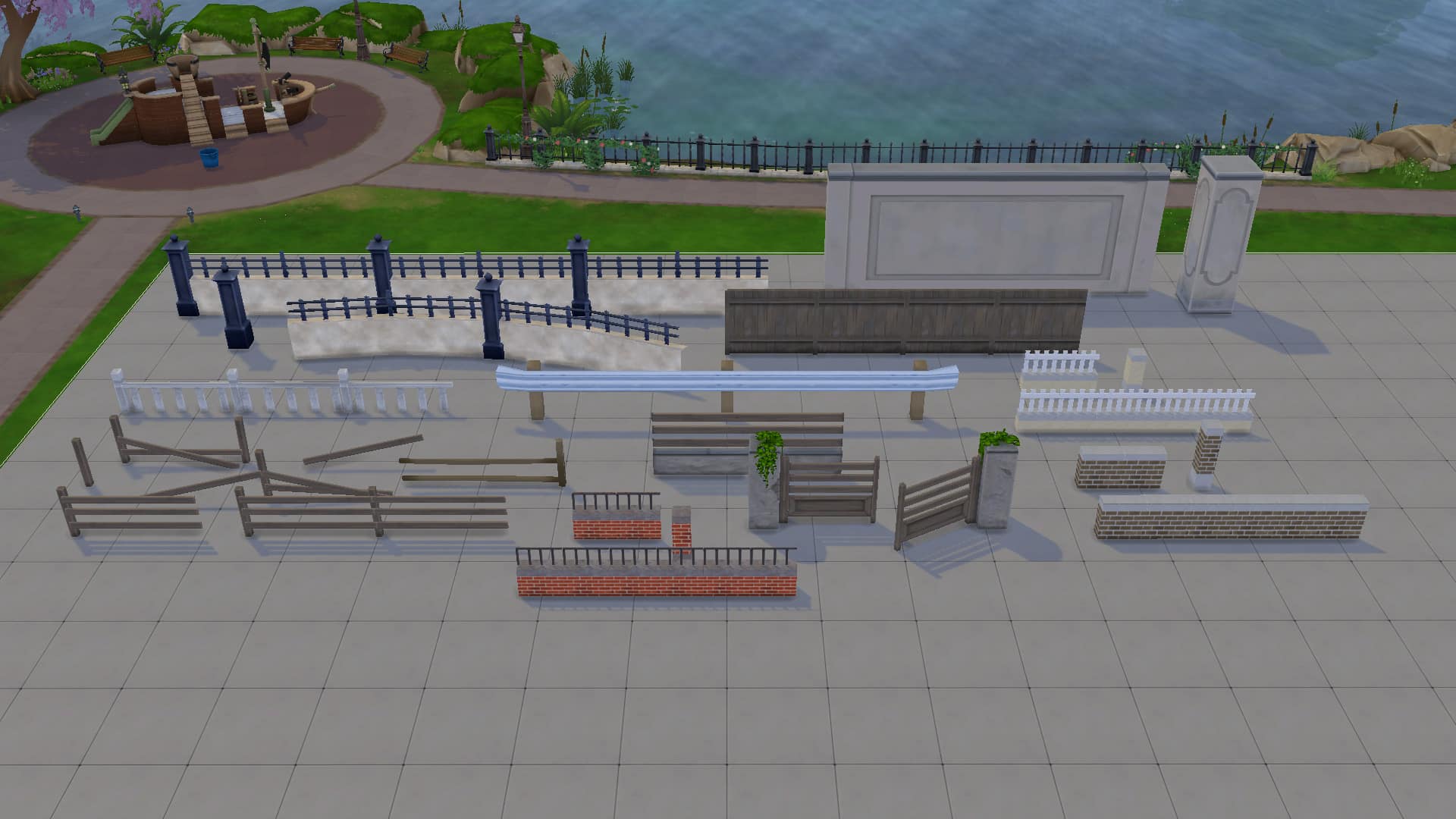

What the Live Edit Objects Can (and Can’t) Do
Using the live edit menu is useful for many different things but it also has some drawbacks. The live edit menu makes it much easier to build elaborate and detailed starter homes since you can go all-out decorating the house and landscaping the yard without spending a single simoleon. It also allows you to add visual interest and realism to your builds by adding things you ordinarily can’t find in the regular catalogue, like cars and certain unique clutter objects.
However, there are some limitations with this cheat, too. The reason many of these objects are in a hidden menu and not in the regular catalogue is because the devs did not apply routing rules to most of these objects. This means that Sims will not see these things as obstacles in their path and are likely to walk straight through things like fence pieces and lamp posts. The objects were originally intended to be used in non-routable areas of the worlds so Sims would not need to route around these things. If you use them on a lot, though, your Sims may not know to walk around things and could walk through them, instead. This doesn’t cause any serious game issues. It just looks funny.
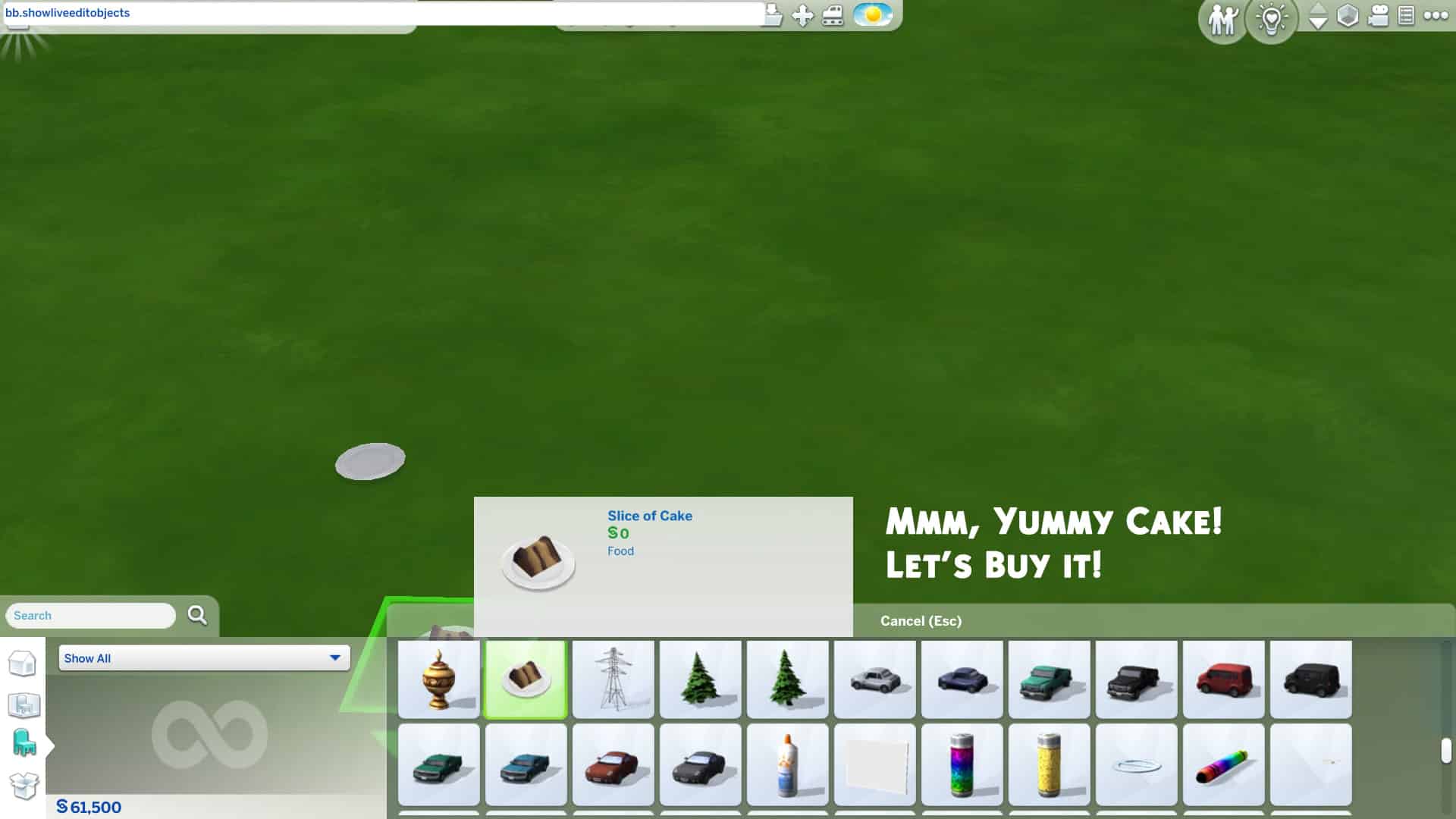
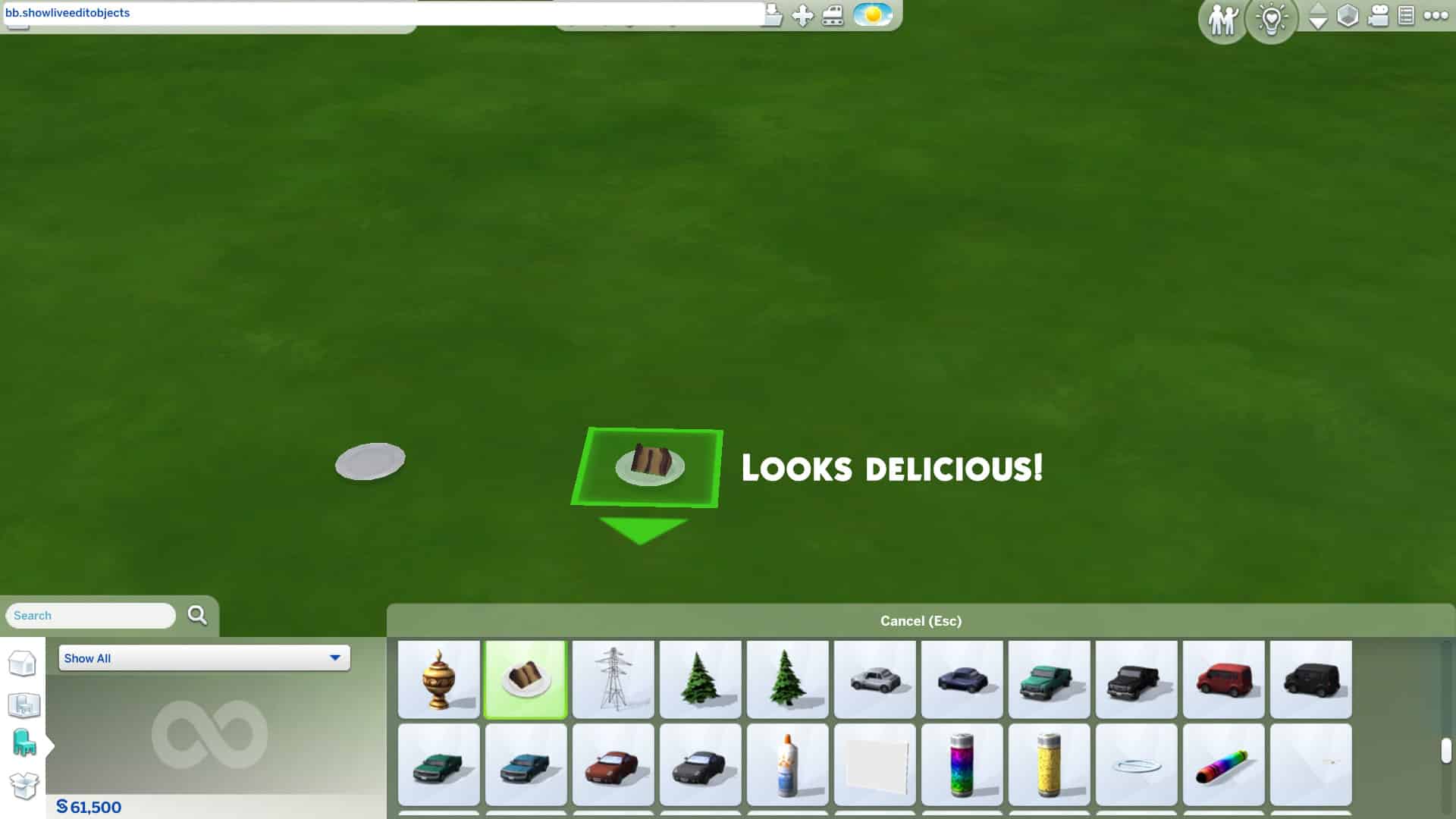
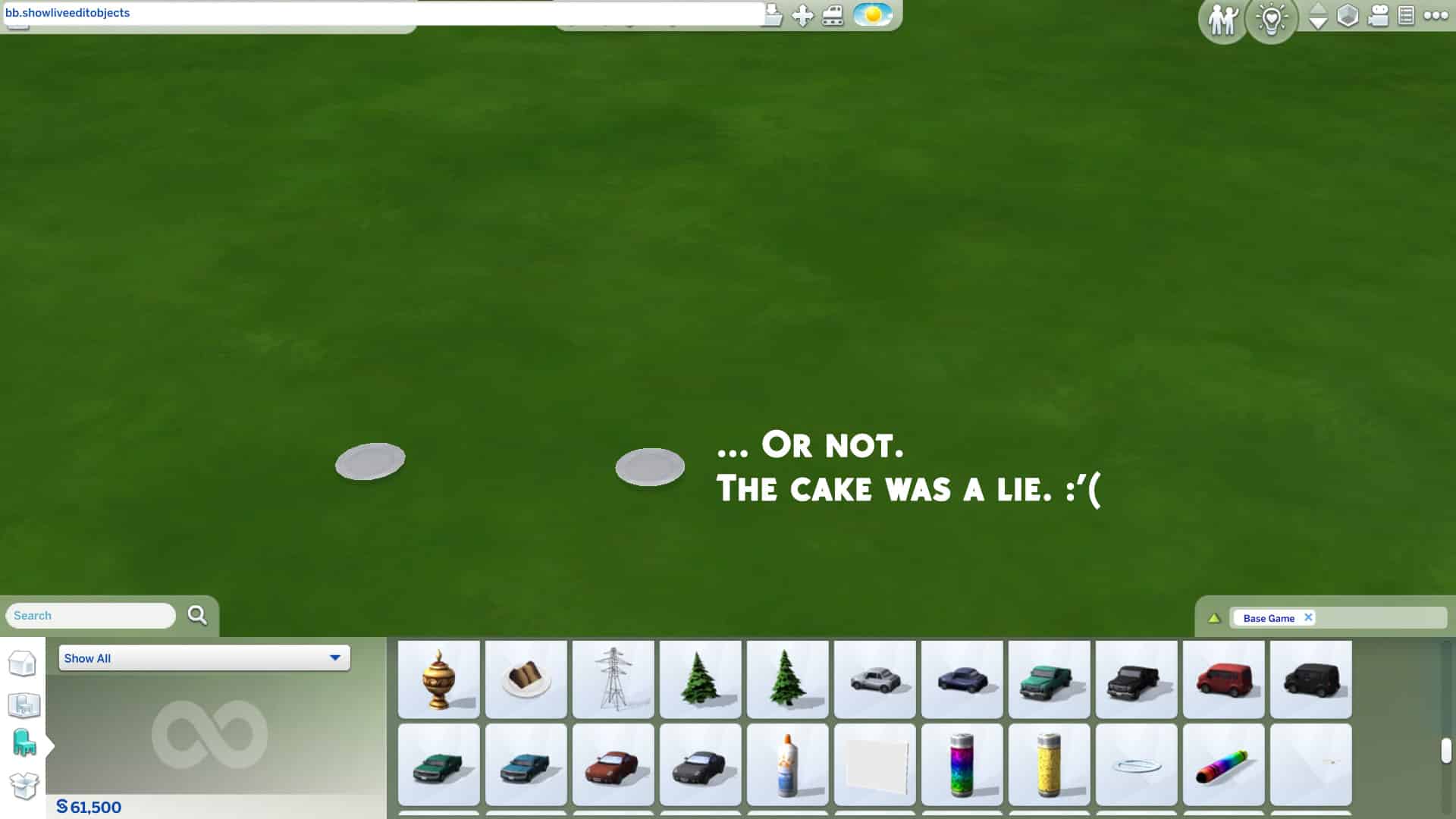
Some of the live edit objects are glitchy when you place them down as well, especially food, drinks and other food-related things like baking trays. Most of the food and drinks disappear when you place them down leaving only an empty plate or cup. Baking trays can’t be clicked on or deleted once placed down. We recommend staying away from food-related things in the live edit menu for the most part and just sticking to decorative clutter and architectural pieces.
As mentioned before, the live edit menu is also very disorganized and almost everything has the same name, making it time consuming to navigate through all the objects. You are also unable to copy live edit objects and most of the objects don’t have swatch variants to cycle through. If you want to place multiple of the same live edit object, you have to find it and pull it out of the catalogue each time.
Tips to Make Life Easier Using the Live Edit Menu
If you find yourself using the live edit menu a lot and wasting a lot of time scrolling through so many objects, you can save collections of your favourite pieces to your library as a room and place them down whenever you need them while building. This can help save time and give you quicker access to some of your frequently used go-to items in the live edit menu.
Other Simmers have also done the same thing and uploaded their rooms full of live edit objects to the Gallery! Just search “debug clutter” or “debug cars” or whatever type of debug item you’re looking for in the Gallery and a selection of these items will pop right up for you to download and use in your own builds! I find this really handy because I love using the debug items but I’m a lazy builder and don’t have the patience to scroll around forever.
And that’s the rundown of this amazing cheat! Will you be using the live edit menu in your next build? Let us know in the comments or come chat with us on social media! Feel free to share your creations with us as well! We love to see them!