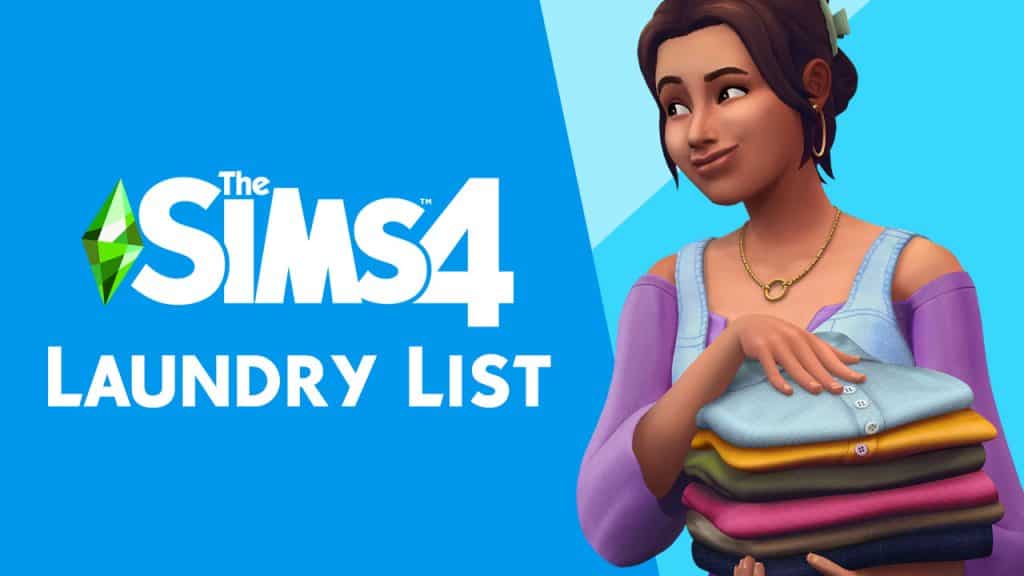The Sims Team has just announced that The Sims 4 Get Famous Expansion Pack is going on a FREE Trial – starting TODAY!
If you’re a PC/Mac player you’ll be able to download The Sims 4 Get Famous (if you don’t have it already) and test it out during the weekend.
The free trial starts today, October 28th and will last until November 1st, 2021 at 10AM Pacific Time.
You can get the Free Trial of Get Famous HERE!
Frequently Asked Questions
ABOUT THE TRIAL
When does The Sims 4 Get Famous Trial take place?
The Sims 4 Get Famous Trial will be available between the following dates and times:
- Start:
October 28, 2021
10:00AM PDT / 17:00 UTC- End:
November 1, 2021
10:00AM PDT / 17:00 UTCDuring this time, you will be able to play as much Get Famous as you like.
What do I need to know about the Get Famous Trial?
There are a few prerequisites to using the Get Famous Trial.
You must:
- Have the most up to date version of The Sims 4 installed on your PC/Mac
- Have the most up to date version of Origin installed on your PC/Mac. EA app is not currently supported by the Get Famous trial.
- Claim the Get Famous Trial through the Origin client, Origin.com or from The Sims 4 Main Menu.
What can I use in The Sims 4 Get Famous Expansion Pack during the Trial?
You will be able to use every part of Get Famous including Del Sol Valley where you can build your Sims aspirations as an actor or livestream your every moment as an influencer until your Sim is the talk of the town with their very own diamond on Starlight Boulevard. If you are more of a creative Simmer then all of the pack content is available to you in CAS and Build mode.
SUPPORTED PLATFORMS & ENVIRONMENTS
Can I run The Sims 4 Get Famous Expansion Pack Trial on my PC/Mac?
If you have the latest version of Origin and your PC or Mac meets The Sims 4 minimum and recommended system requirements then you can take part in the Get Famous Trial
Can I play The Sims 4 Get Famous Expansion Pack Trial on PlayStation or Xbox consoles?
Currently our DLC Trials are only compatible with the Origin client for PC and Mac.
Can I play The Sims 4 Get Famous Expansion Pack Trial with an EA Play subscription?
Yes. If you have an active EA Play or EA Play Pro subscription for PC, you can download The Sims 4 from Origin, claim the Get Famous Trial and play with the pack content.
Can I play The Sims 4 Get Famous Expansion Pack Trial with The Sims 4 Legacy Edition?
No, The Sims 4 Legacy Edition does not support pack Trials. You must have the latest version of The Sims 4 and Origin to take part in the Trial.
Can I play The Sims 4 Get Famous Expansion Pack Trial with The Sims 4 Trial?
Yes. If you do not currently own The Sims 4 and haven’t previously used The Sims 4 Trial, you can claim the 48 hour trial from Origin and the Get Famous Trial and try out everything in one go.
SAVE FILES
Why does it ask me to Restart The Sims 4 when switching between Trial Saves and my existing Saves?
The Sims 4 will ask you if you want to restart your game so that it can include or exclude the Get Famous Trial from your current session.
Selecting to restart when going back to a non-trial save will keep the Get Famous Trial on your PC/Mac for when you want to come back to the trial later. When you want to play with Get Famous again, load a saved game or start a new trial save and you’ll be asked to restart the game so that Get Famous can be included in your session for as long as the trial is available.
Can I use my saves with the Trial?
Yes. If you want to put Get Famous into saved games you have already created, you can. Simply select your Save from the LOAD screen on the Main Menu and when asked if you want to PLAY WITH TRIAL? Select Yes, Start as New Trial Save. Once you do that, The Sims 4 will make a copy of your save to use with the trial and lets you save your progress without affecting your original saved game files.
I created a new Trial save based on my existing save, how do I tell the difference?
If you load an existing save while using the Get Famous Trial, we will copy your save and rename it for you so that it can be identified as a Trial save. Once you have loaded your save, you can hit Save to finish applying the Trial to your save game. If you do not save your session, you will still have a Trial save but it will not use Get Famous and you will be able to use the save without the Trial content.
What happens to my Trial Saved Games when the trial ends?
Your saves created while using the Get Famous Trial will still be available after the trial ends. If you choose to add Get Famous to your collection, you will be able to pick up where your saves left off.
AFTER THE TRIAL
The Trial has ended. Now what?
Get Famous will stay installed on your machine and if you purchase Get Famous, you will be ready to start playing with your content straight away.
If you have decided that you do want to remove Get Famous Trial from your PC/Mac follow these quick steps.
PC Steps
- Find your The Sims 4 installation directory (Default
C:Program Files (x86)Origin GamesThe Sims 4)- Look for a directory called
EP06- Select the directory, Right Click and select Delete
- This will move Get Famous to your Recycle Bin
- Right click on Recycle Bin and select Empty Recycle Bin to free up disk space
- If you decide to purchase Get Famous in the future, you will need to re-download the pack from Origin or EA app.
Mac Steps
- Find your The Sims 4 Packs directory (usually located in the same place as The Sims 4.app, which is located in
~/Applicationsby default)- Look for a directory called
EP06- Select the directory, Right Click and select Move to Trash
- This will move Get Famous to your Trash
- Right Click on the Trash, and select Empty Trash to free up disk space
- If you decide to purchase Get Famous in the future, you will need