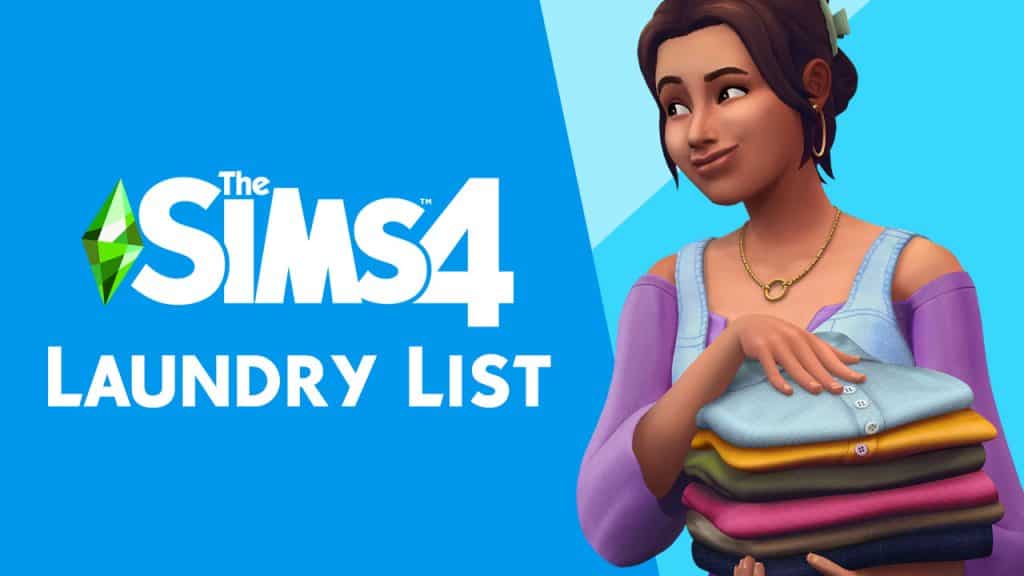Presented by EA Game Changers
In The Sims 4 Dream Home Decorator, your Sims can embark on an exciting new active career in interior design! For Simmers who aren’t knowledgeable about different décor styles, some of your gigs might feel confusing. What the heck is cosmolux décor, anyway?! Luckily, you don’t need to have watched every home makeover show on earth to become a successful Interior Decorator in the game. There are a few tips and tricks that will help guide you to a good score at least most of the time. There is always a chance for the occasional unhappy client, of course; especially if you are working for a family of Sims whose likes and dislikes clash with each other.
After getting to know the clients and finding out their likes and dislikes, it’s time to send them away so you can work your magic. Remember to take at least three before photos before you go into Build Mode and start gutting everything. Once in Build Mode, open up the gig info tab in the top left corner. You’ll be able to see an overview of the gig and your clients’ likes and dislikes here.
If the client didn’t give you a whole lot to go on, or if their décor preference is something you’ve never even heard of before, don’t worry. You’re not completely in the dark and you won’t have to run to Google to do a bunch of interior design research. Just click on the like or dislike in the gig info tab and everything in the game that fits that style will pop up for you to browse through. This works for all likes and dislikes, including colour and hobbies.
The best part? You can combine these together. Let’s say your client loves contemporary decor and the colour orange. If you click on both those likes, every orange swatch for contemporary objects will pop up for you to look through. This makes finding the perfect piece to pull a room together quick and easy.
Maybe your client didn’t give you enough to go off of and you had to resort to using the friendly socials to find out some extra likes and dislikes that are more useful to you. Those extra likes and dislikes you discovered won’t be clickable in the gig info tab, so how do you hunt down those items specifically? By using filters! Filters (also sometimes called tags) have always been a part of Build/Buy but they’ve been integrated into Dream Home Decorator to be even more helpful. Right above the Build/Buy catalogue on the right hand side of the screen, you can bring up lots of filters to find specific objects. If you’re looking for a décor style, use the Style filter and select the style you’re looking for. You can do this with colour as well.
We know you’ll probably want to go wild with these cool new and improved tools while on a gig but don’t forget to keep an eye on the budget. When in Build/Buy Mode on a gig, the simoleons displayed are your client’s funds that they’ve allocated towards the renovation. If it’s in the negative, it will turn red. You can go over the budget if you really want to. Sometimes, the client won’t mind if they really love your renovation but it’s a risk. They could hate it and be angry with you for spending more than they wanted you to. Try to stay within the budget if at all possible.
Now that you know all the tricks of the trade, go out there and start renovating!