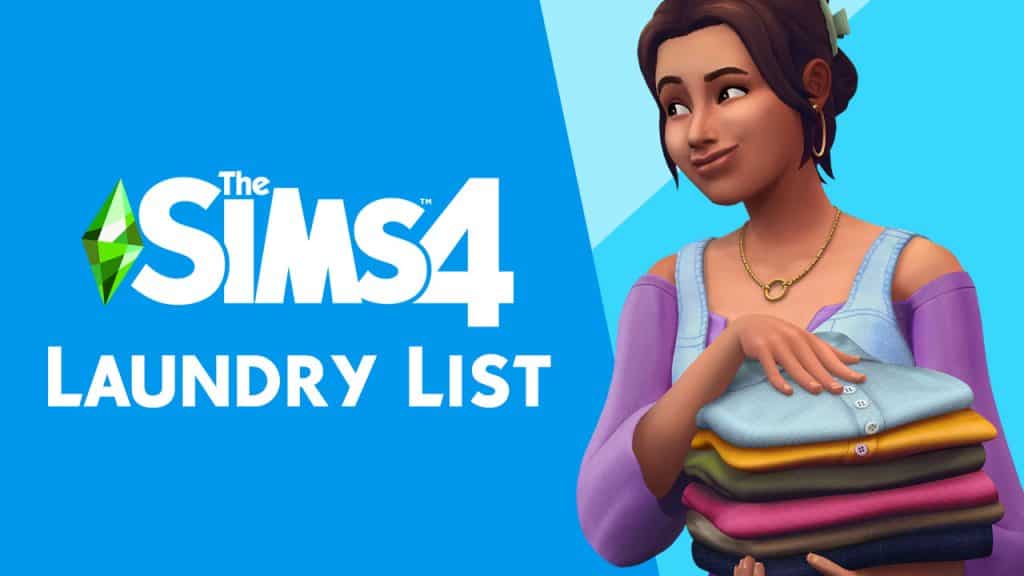One of the best parts about The Sims is that there’s a huge space online for you to share your in game escapades with thousands of people! However, sometimes it takes just a little magic to get your screenshots to really pop, and make them extra special. If you’re not familiar with anything beyond pressing ‘c’ in game – don’t fret! There’s a huge assortment of excellent tutorials and templates to teach you how to do anything you possibly could want to.
Getting The Shot
So you’ve got your moment, and your game is paused. The best way that I’ve found to get the perfect shot is to make sure I’m in Camera Mode (press the TAB key while in Live Mode, paused or unpaused), using the W A S D keys to move about and take shots from every angle. It may seem excessive, but the more variety you have, the more likely you’ll get one shot that is just right!
TIP! The Sims 4 has really unique and fun facial expressions! Make the most of this and capture your sims making silly, sad, or angry faces. It really helps to get the tone of the image across without much effort! You can also use Instant Mood potions, or mods, to get your sim in the right mood for their great expressions.
Edit To Perfection
When it comes to editing, the sky’s the limit with possibilities. If you like the traditional Sims 4 look, you can’t go wrong with incorporating speech bubbles, thought bubbles and moodlets! Here’s some great resources with excellent templates for any mood, thought or conversation. Using templates, you can write whatever you want and aren’t restricted to actual in-game notifications and moodlets, making it great for storytellers wanting to add some personality into their shots.
For the more dedicated of us, you can easily up your screenie game by tweaking your image in a photo editor. Some lovely simmers have shared some easy to use documents that you can just drag and drop onto your shots to spruce them up without needing to touch a thing!
If you’re a Photoshop savant, don’t be afraid to make your own! Play with saturation, brightness, curves, and your screenshot will be picture perfect in no time.
TIP! For a Maxis Match style editing, play with brightness and saturation. The more colourful, the better – and you can do this in free programs such as Gimp as well!
The most important thing is to remember to have fun and experiment – spend time to familiarise yourself with your programs, play around with settings and utilise the community’s numerous tools to make your screenshots unique!