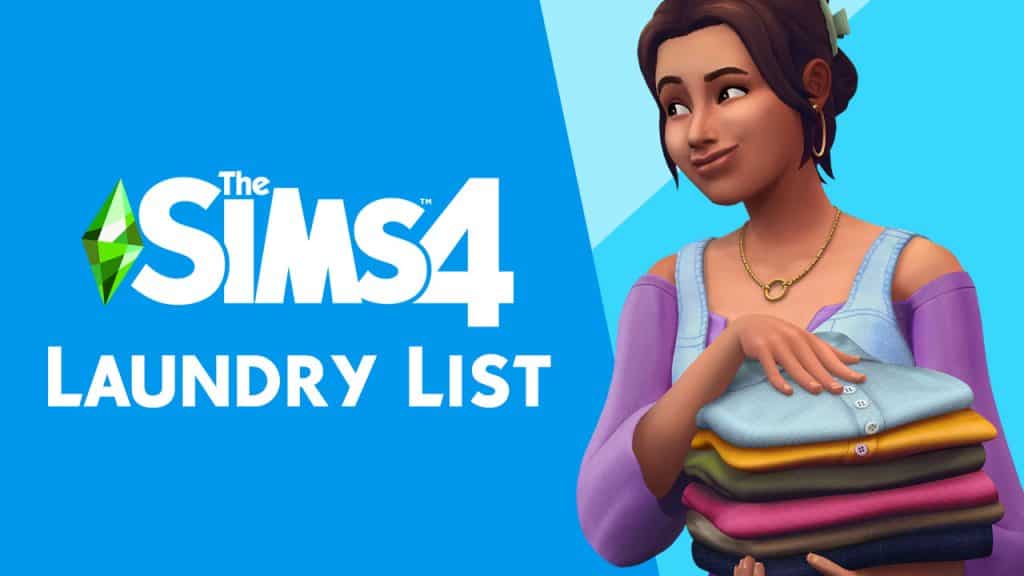Hi, I’m Jason Sterling and this is the second in a series of articles about turning standard Sims 4 objects into something other then what they were intended for using the MoveObjects cheat, the “Number 9” height adjuster and the “ALT” button allowing the free sliding placement of objects. This article will focus on building a corner sink. So, to begin I’ll list the “Sims Builder’s Three Best Friends” in-game cheats.
- bb.IgnoreGamePlayUnlocksEntitlement (IGUE) Unlocks all items tied to in game advancement from the start.
- bb.ShowHiddenObjects (SHO) Displays all hidden objects for use in building such as ponds, dishes, bottles ect.
- bb.MoveObjects (MOO) Allows build/buy items to be freely moved around within the build and activates the height slider that raises objects up and down in the air and on the walls using the number 9 for up and the number 0 for going back down.
If you are new to the Sims 4 or just new to building in the Sims 4, press CTRL/SHIFT/C to open the command box within your game and enter each of the cheats above should you wish to access their features. Now on with the article.

How Can I Use This in a Way That’s Not Intended?
There are many items within the sims 4 that give you the opportunity to combine them through the BB.MoveObjects cheat into something entirely different from what they originally were. I’m going to outline a relatively simple use here to build a corner sink in a traditional kitchen in the home shown above.

Start by activating the BB.Moveobjects (MOO) cheat and the ShowHiddenObjects (SHO) cheat. Following that REMOVE THE WALLS around the area you are working on. I do this whenever I want to place items in a free floating manner that would normally auto-snap into place on the walls. Such as the bath mirror below.
Then, assemble the items in the list. (Grid Picture #1) I have used these items for this particular look. However, I encourage you to experiment with your own look and ideas.
- S. Cargeaux Counter (Base Game Item)
- The Patrician (Pedestle Sink) (Base Game Item)
- The Source (Bath Mirror) (Base Game Item)
- Common Upgrade Part (Base Game Item) ONLY AVAILABLE IN BUILD MODE USING SHO
- Lap Guides from Slousch Co. (Get Together Item)
First, I place the kitchen cabinets in the traditional manner. (Grid Picture #2) Next, I position the sink. It auto-snaps into place as shown. (Grid Picture #3) Take the sink and while holding down the “ALT” button on the keyboard slide it back until it appears as in the picture. This should be the maximum point where the sim can still use it while not being fully extended into the floor space. Lift the sink one level by pressing the “Number 9” on the keyboard and click the sink into place. (Grid Picture 4)

Once we have settled the sink into place, take “The Source” mirror and position it in front of the sink. (Grid Picture #1) Flip the mirror around so that the back is facing out. (Grid Picture #2) Then, while holding down the “ALT” button, slide the mirror back so that it is positioned to hide the bulk of the sink, leaving only the basin exposed. This gives the appearance of a vessel sink. (Grid Picture #3) Repeat this process twice more to place end caps on the counters that match the new central panel. As a result, we have a more uniform and cohesive look. (Grid Picture #4)

In addition, I’m going to put in a few cosmetic touches on the new sink to increase it’s realism. First to hide the tile of the counter top I slide in the “Lap Guide” using “ALT”. (Grid Picture #1) Then, lift it into place using the number “9”. (Grid Picture #2) I continue by creating the look of a new drain in the new flat bottom by using the “Upgrade Part”. (Grid Picture #3) Maneuver it as above (using ALT and 9) and align it beneath the sink so that just the very top shows through the slab. Then click it into place. (Grid Picture #4)

Further, you can add your own touches of clutter if you wish. The project is now complete. We have a great corner sink that functions just as it should. It gives all of us, as builders and players, a new look.

You can watch a video version of this walk through on my Youtube Channel: https://youtu.be/np3uk4jxZXA
To conclude, I hope you’ve found this build article helpful. Also, I hope you’ll be inspired to take the everyday things in your game and use them as they were not intended. If you have any questions please post them below. As well, please join me next time when I will be breaking from the Sims 4 and spotlighting an intriguing, current builder from the Sims 3.
You can download this build from the Gallery: https://www.thesims.com/en_GB/gallery/8FB7F2D9077C11E78DC8E48ABC225458?category=lots&searchtype=ea_origin_id&sortby=newest&time=all&searchquery=tonysterling&max=50&maxis=false
Lastly, there are additional pictures of the completed build here: https://www.facebook.com/pg/MyWorldofSims/photos/?tab=album&album_id=1207037296078359