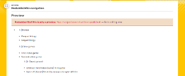A wiki's local navigation is the menu that can be found in the page header at the top of all pages. It provides useful links to the most important and interesting pages on your wiki. A well-crafted navigation menu will help readers find key content that they are looking for.
When deciding how to organize your local navigation bar and what content to include, you'll need to put yourself into your visitor's shoes. Think about what they are most likely to be looking for and provide a straight path to as much relevant wiki content as possible.
Keep in mind that almost all visitors to your wiki come to read articles, not to create them. Editors only make up 0.05% of Fandom's visitors, and while wikis couldn't even exist without their hard work, the local navigation bar should first and foremost serve your readers. Editors create awesome content, and the navigation bar helps readers find it, while other site elements, such as the bottom toolbar, help editors access the tools they need.
[]
The navigation menu can be found in the page header at the top of every wiki page. It has the option to add up to four customizable menu options, in addition to the "Explore" menu.
- The "Explore" tab is always present in the navigation and provides important wiki links, including Discuss (unless disabled), All Pages, Interactive Maps, Community (unless disabled), Recent Blog Posts (unless disabled), Random page, Videos, and Images. For some communities, a "Shop" item may also be present at the bottom (more info here), and a "Main Page" link may appear at the top depending on preference. Beyond this user preference, the entire "Explore" menu is not customizable and no additional links may be added.
- "Main Page" links to your wiki's Main Page.
- For users with "Main Page" set as their default landing page, simply clicking the wordmark or sitename text leads to the Main Page. This is the default, and the experience shown to readers.
- For users with "Recent Changes" set as their default landing page, a "Main Page" link will appear at the top of the aforementioned "Explore" tab. Clicking the wordmark or sitename text leads to Recent Changes.
- For users with "Community Feeds" set as their default landing page, a "Main Page" link will replace the Discussions link with a Main Page link or generate one in its place if Discussions is not enabled. Clicking the wordmark or sitename text will lead to Discussions.
- A cosmetic header image, which appears behind the navigation, can be uploaded from Theme Designer.
- On the top right corner of the page header, there is a page count along with a few buttons that access to various tools (for more info, see Help:Header shortcuts). All users will see the Discussions button (unless Discussions is disabled) and the Light/Dark theme toggle button. Registered users will see the Recent Changes button along with the more shortcuts button, which provides additional links.
- On the left, there is a graphical site logo, along with the community name. By default, the text adopts the wiki's sitename, but both the site logo and text can be customized via Theme Designer.
[]
[]
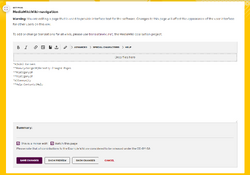
Editing the navigation
If you are an administrator, you can edit the navigation menu at MediaWiki:Wiki-navigation. You can also access this in your Admin Dashboard by clicking Top Navigation.
In addition to MediaWiki:Wiki-navigation, Gamepedia wikis have the option of using MediaWiki:Sidebar instead, which works similarly but differs in a few key ways.
Each item in the navigation bar is represented by a line in the MediaWiki:Wiki-navigation page. Similar to bulleted list syntax, level 1 items are prefixed with one asterisk (*), level 2 items are prefixed with two asterisks, level 3 items are prefixed with 3 asterisks, and level 4 items are prefixed with 4 asterisks. Like so:
*|Wiki Content **#newlychanged#|Recently Changed Pages **#category1# **#category2# *|Community **Help:Contents|Help
After the asterisk(s), type the name of the target page you are linking to. The target can be the name of a wiki page (interwiki prefixes are allowed here), a URL (to pages on the web), or the name of an interface message (without the MediaWiki: prefix). When using a system message, the item will be replaced with the contents of that message, first checking for existence of a localized version.
If you want the link text to display differently than the page's actual name, set a pipe | between the name of the page and the text you want to display. For example, if you are linking to a page called Lion but you want to display it as Kitten, use Lion|Kitten after the asterisk. The link text also supports system messages. When the link text is omitted, the link target will be used as the text.
If you don't want a navigation item to link to anything, you can do one of the following:
- Use an empty link target, e.g.
|Movies. - Use
#as the link target, e.g.#|Movies. Any text after the#but before the|will be ignored. - Prefix your link with the text
__NOLINK__, e.g.__NOLINK__Movies. This keyword will be interpreted as a#|
When using either of these methods, the resulting link will point at the current page, with an empty hash parameter in the URL. Depending on your browser, these links will only scroll to the top of the current page, instead of navigating to a different page. There is no built-in way to generate a navigation that completely omits a link.
To demonstrate different ways of formatting navigation items:
**Help:Changing your username|Changing my username
links to Help:Changing your username with the text "Changing my username".**https://www.mediawiki.org/wiki/Help:Magic_words|Magic words
links to https://www.mediawiki.org/wiki/Help:Magic_words with the text "Magic words".**mainpage|mainpage-description
links to the text of MediaWiki:Mainpage ("Community Central"), with the text of MediaWiki:Mainpage-description ("Main page").**|Movies
links to nowhere with the text "Movies".
For example, a navigation bar set to:
*|Movies **Prequel trilogy **Sequel trilogy *|Video games **First video game **Second video game **|In Development ***Untitled Third Video Game|Third game ***Spin-off (Game)|Recently announced spin-off title *Patch notes#Patch_16.0|New in 16.0
will contain:
- First two Level 1 navigation items, Movies and Video games, that aren't linking to any pages. The last Level 1 navigation item, Patch notes#Patch_16.0, links to page Patch notes section Patch 16.0, while displaying New in 16.0.
- Five Level 2 navigation items, two being under Movies and linking to Prequel trilogy and Sequel trilogy pages on your wiki, and three being under Videogames and linking to First videogame and Second videogame, with In Development not linking to anything.
- Two Level 3 navigation items under In Development, first linking to the Untitled Third Video Game page on your wiki and displaying the text Third game, and a second one linking to Spin-off (Game) and displaying the text Recently announced spin-off title.
After you make your changes, review your changes and save.
Notes:
- Certain names that match existing MediaWiki system messages will display the contents of the message instead of the written name. For example, if you want to use the word "Others" (with a capital letter), it will show as "others". This is because it matches the system message MediaWiki:Others, and is replaced with contents of that message. This can be avoided by adding a non-breaking space to the end of the word (for example,
Others ) - this prevents an exact match to the MediaWiki message.- The affected names include, but are not limited to: About, Ask, History, Others, Portal, Subject, Tags, Talk, and Translations.
- A list of all system messages can be found at Special:AllMessages.
- Including a system message as the only value (with no pipe next to it) will use the contents of the message as the label, and the title of the message as the link. For example
*aboutmewill generate the same as*Aboutme|About Me, linking to the main namespace page "Aboutme".
- On Gamepedia wikis, if the entry would result in a link to
-, it is removed from the list. - Lines that do not immediately start with an asterisk
*are ignored (e.g. entries starting with a space). This can be used to add comments to your navigation. - If you want to link to a section on a page, use a percent-encoded hash in place of the hash character, e.g.
Movies%23Actionto link to the "Action" section of the Movies page. - If using a percent-encoded hash to link to a section doesn't work, you can also link your navigation item to a new page (e.g. Patch notes new) and have that page redirect to the desired page section (e.g.
#REDIRECT [[Patch notes#Patch_16.0]]). - The navigation is cached. This means changes to any links will not immediately appear for all users, only after some time has passed and the cache has been refreshed. Purging the cache should expidite this process.
- The navigation supports parser functions, however its use is not recommended. This would allow you to have navigation items that are able to change or be entirely omitted depending on a condition. For example, the following shows a different item for the navigation bar on a User, File and Main namespace page, and no item for other namespaces.
{{#switch:{{NAMESPACENUMBER}}
|2=** {{!}}This is the user namespace
|6=** {{!}}This is the file namespace
|0=** {{!}}This is the main namespace
|}}
How many links can it contain?[]
The navigation menu offers a seemingly infinite number of links, although it is not necessary to use all of them. The links are grouped as:
| Level | Maximum | Description |
|---|---|---|
| Level 1 | 4 | These are the links that are always visible on the at the top of the screen. Any links after the 4th will not be displayed. |
| Level 2 | 7 | These appear as drop-down-style menus under each of the level 1 links. |
| Level 3 | 10 | These appear as as drop-down-style menus to the side of level 2 links. |
| Level 4 | ∞ | These appear as drop-down-style menus to the side of level 3 links. However, these do not currently appear on mobile devices, and thus should be avoided. |
Dropdowns are limited to a width of 181px, and the items within are contained to 2 lines (any excess text will show as an elipsis). Level 2 dropdowns have a minimum width of 70% of the size of the level 1 link above it. Level 3 and 4 dropdowns have a minimum width of 62px.
On Gamepedia wikis, the amount of links is not hard limited at any level. However, when using more than 5 level 1 links, the fifth and subsequent level 1 links will overflow into a "More" heading, with all links being shifted down 1 level.
It is best to showcase as much relevant content as possible in an organized fashion, without overstuffing your navigation. Include links to those categories and pages that are most important for readers, while leaving out any links that are only useful for editors or that are already built into Fandom's interface. For example, links to contact Fandom staff, create a new page, or access Recent Changes can already be found elsewhere on every page, and links to special pages or editing guidelines are only relevant to editors and shouldn't take up a navigation bar slot.
[]
You can use the following "magic words" (not to be confused with MediaWiki magic words) to automatically fill in navigation menu items. This feature was introduced with Wikia's Monaco skin in 2009, and may not be fully functional. Additionally these are heavily affected by caching, and may yield inconsistent results, so in some cases it may be better to list specific pages instead.
| Magic word | Description | Functional | Cache time |
|---|---|---|---|
#newlychanged# |
Lists the most recently changed articles from the main namespace. | ✔ | 10 min |
#topusers# |
Lists the top 5 non-bot, non-blocked users with the most edits on the wiki. | ✔ | 12 hrs |
#popular# |
Lists the most popular articles. You can manually add articles to MediaWiki:Most popular articles, making sure sure each entry is separated by a blank line. If there are no entries on that page (or fewer than 7 entries), the rest of the list will automatically be populated with the articles with the highest traffic on that wiki. | ✔ | 24 hrs |
#visited# |
Lists the most visited articles (articles with the most views). You can omit the label for this magic word to automatically use "Most visited articles" as the label. | ✔ | 24 hrs |
#voted# |
A list of the highest ranked articles by vote. Uses the deprecated "list=wkvoteart" API. | ✗ | 1 hr |
#categoryN# |
Creates an item that displays the name of the category with the nth most articles, shows the top 7 pages in that category, and has a "see more..." link to the category page.
However this functionality no longer works as intended. The popularity functionality was removed over 10 years ago and is not scheduled to be returned. If used, they will return the first 7 pages created in the category. This list will not change. |
Partial | 6 hrs |
#category-X# |
Similar to the above, but allows you to list the most popular pages in a specific category. Since these special keywords generate lists of pages, they may only be used as Level 2 menu items |
Partial | 6 hrs |
Notes:
- Magic words cannot be used at the root of your navigation, i.e.
*. - They may only be used as level 2 items. The list they generate will appear as level 3 items.
- All of the magic words list a maximum of 7 pages. This means up to 3 additional level 3 menu items may be added and will appear after the auto-generated list.
- Don't forget to include the
#symbols around the magic words you choose to use.
[]
On Gamepedia wikis, navigation may also be provided via the page MediaWiki:Sidebar (both exist for backwards-compatibility). While the syntax is similar, there are a few key differences in how the page is parsed, and the resulting navigation:
- All linked items must contain both the link target and the link text. Items that do not contain both will act as a label instead. This means, in addition to the syntax above,
Movieswill be interpreted as an unlinked label whileMovies|Moviesmust be used if you want a link to the page "Movies", with the label "Movies". - Links are only limited to a depth of 2 (root
*and a single sublevel**). Links at a further depth will all be treated as level 2 links, which take the place of the level 1 link that they're children of. - The amount of links is not hard limited at any level. However, when using more than 5 level 1 links, the fifth and subsequent level 1 links will overflow into a "More" heading, with all links being shifted down 1 level.
If MediaWiki:Wiki-navigation has been created, it will take precedence over the navigation in MediaWiki:Sidebar, and the rules above do not apply.
When moving a navigation from Sidebar to Wiki-navigation, you may wish to temporarily keep the contents of Sidebar present until the cache has been updated, otherwise some users might see an empty navigation. Once the cache has been updated, Sidebar can be deleted.
Next pages[]
- Read our guide on how to decide which links to include in your navigation
- Learn how to edit your toolbar
- Learn how to view recent changes
Further help and feedback[]
- Browse and search other help pages at Help:Contents
- Check Fandom Community Central for sources of further help and support
- Check Contacting Fandom for how to report any errors or unclear steps in this article