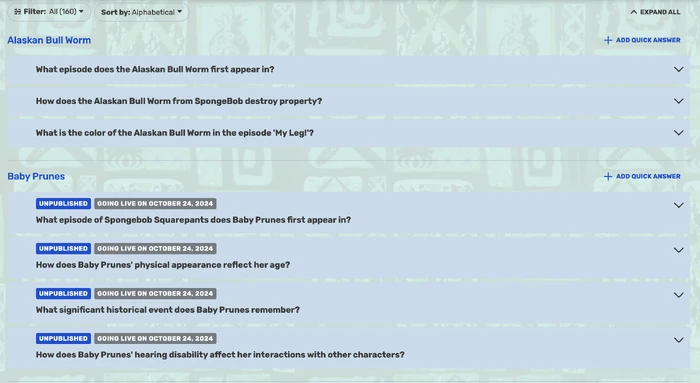- This is a limited feature currently in beta testing. Only a few wikis will have it available during this period.
Quick Answers is a new feature available on Fandom that formats information from wiki pages into a Q&A (Questions & Answers) that appears as a module on the page it’s based on. These modules would be directly relevant to, and answer questions about, the subject from the page.
For example, the image below (representing what’s currently visible only to logged out users) is from the Goku page on Dragon Ball Wiki with questions and answers specifically about the character of Goku.
The goal of this feature is to have the content formatted in such a way that Google can easily pick it up and digest it in a way that provides value to readers on Google’s Search Engine Results Pages (SERPs), thereby enhancing the page’s SEO value to Google, which in turns makes it easier for readers to discover the content on your pages in Google’s search.
How Are Quick Answers Created?[]
The effort required of having this feature live at a meaningful enough scale that Google elevates the Fandom platform even further would require a lot of manual work. With previous attempts at features that required significant manual content creation generally failing, we decided that, to achieve the scale needed to have an impact, we would leverage Generative AI to create the initial content.
In 2023, we began experimenting with Generative AI models, via a GenAI partner, to leverage information from Fandom pages to create an initial set of answers to relevant questions that were pulled from Google’s Search Engine Results Pages. Basically taking what’s already written by editors and presenting it in a condensed, quick format.
However, upon scaling up the number of QAs generated, we realized that the answers generated began to show some accuracy issues, and perhaps missing a certain amount of nuance that would result in an overall better answer.
Therefore, we can consider our initial generation of QAs as a foundational base. It’s something, but it could be more, which is where we’re taking into consideration the most vital feedback from our editors: the ability to review and edit the content. Having editors involved will only make the content better, since you are all closer to the content and information than Google is and can recognize what the best, most impactful questions and answers are better and faster than Google can.
Reporting Quick Answers[]
To give Fandom users the power to shape the info displayed by QAs on their respective wikis, we have added the ability to report questions and answers that might be inaccurate or inappropriate. This ensures that ideally, over time, the quality of the QA will gradually improve through various iterations.
QAs that are reported can be reviewed in the Quick Answers Dashboard.
When logged out, reporting a Quick Answer can be done directly from the Quick Answer module on the page you are currently reading. The QA will have to be expanded for the Report Issue button to be visible. Here is a mockup for Han Solo as an example:
If a visitor finds the QA inaccurate or lacking additional info, they can let it be known using the Report Issue button. Clicking on it brings up an additional box that allows further contextualization of the issue with the following options:
- Inaccurate Information
- Answer Contains Spoilers
- Offensive Content
- Misleading Answer
- Answer Not Related To Question
- Other
Regardless of the issue selected, there is also an optional feature to add an additional comment to the report. This has a 300 character limit.
Once you are satisfied with your report feedback, click the report button to officially submit it. After which there will be a notification confirming that your report has been submitted. Otherwise, there will also be an error message if there was an issue during submission.
Once the QA has been reported, the “Report Issue” button will turn into “Already Reported”. After which it is ready to be reviewed in the Quick Answers Dashboard.
Quick Answers Dashboard[]
Who Can Edit[]
The ability to edit Quick Answers is available to administrators, content and discussion moderators, users with rollback rights, and Quick Answers Editor on their respective wikis. We have also created a Quick Answers Editor user right, that can be given to any user by an admin or bureaucrat. This right allows users to see the Quick Answers dashboard and edit, report, and publish questions, as needed.
Additionally, anyone with global rights such as Fandom Staff, Wiki Representatives, Wiki Specialists and SOAP members will also be able to edit Quick Answers content.
Getting Started[]
A list of all questions and answers can be edited individually via a central listing which is accessible via the Admin Dashboard.
Once accessed, here is an example of how the Quick Answers Dashboard will look like in its collapsed view, using a mockup from Wookieepedia as an example:
Good question- what planet is Ahsoka Tano from? To check on what the answer is, each individual question can be expanded:
In expanded view, there are a number of important features that can be seen:
- The title of the article associated with the QA (in this case, Ahsoka Tano)
- The date of creation
- The add option
- The edit option
- The remove option
- If the QA has been reported, indicated by a flag (more on this feature later)
Additionally, to make navigating the QA Dashboard easier, there is also the option to filter and sort through it.
Content can be filtered to view either all content or only reported content.
As for sorting, there are three available options:
- Alphabetically: This sorts by article title, with the choice of either “A to Z” or “Z to A”
- Date creation: This sorts by when the QA was initially created, with the choice of either “newest to oldest” or “oldest to newest”
- Last edited: This sorts by when the QA was last edited, with the choice of either “newest to oldest” or “oldest to newest”
Regardless of how they are sorted, QAs will always be tied to their respective page titles.
Editing Quick Answers[]
Editing a Quick Answer can be done by using the edit option. You will have the choice to edit both questions and answers in their respective fields once in editing mode, but with the following limitations:
- Questions: 100 character limit
- Answers: 1000 character limit
Both the question and answer field will have a character counter display to help you keep track. Exceeding the character counter results in the counter turning red, which disables the ability for the QA to be saved, as shown in the example below:
The scale of how much editing needs to be done is obviously subjective. Sometimes a question might only need some minor corrections (spelling, grammar, etc) and other times a bit more involved editing might be required (inaccurate answers, missing context, etc).
After editing and saving a QA, there will be a notification confirming that the edit was properly saved. However, on the off-chance that something goes wrong, there will also be an error message.
Adding Quick Answers[]
Adding a Quick Answer can be done by using the Add Quick Answer option to the right of the article title on the dashboard. This is virtually similar to editing a QA with one exception: you will have to come up with your own question and answer.
There is a maximum limit of 5 QAs per page. If an article already has 5 QAs, the Add Quick Answer option will be disabled. If you want to add more, you will first have to remove an existing one to make room for the new one. More on that in this next section.
Otherwise, the same character limitation as editing applies when adding a QA:
- Questions: 100 character limit
- Answers: 1000 character limit
The main difference is that instead of “Save” that appears when editing, it is now replaced by “Create”.
This is an opportunity for editors to come up with QAs that they think might be most helpful for their respective articles.
After creating a QA, there will be a notification confirming that your Quick Answer has been created. However, as before, on the off-chance that something goes wrong, there will also be an error message.
Removing Quick Answers[]
Removing a Quick Answer can be done by using the remove option.
There is a minimum requirement of 3 QAs per page. If you would like to remove more, you will first have to add more to ensure that there are always at least three displayed. The remove button is disabled once the minimum is met.
To avoid accidental removals, there will also be a confirmation prompt to confirm that you are sure you want to remove a QA.
Resolving Reported Quick Answers[]
When a Quick Answer is reported, a flag will appear next to it in the dashboard, along with a “Resolve” button next to the edit and remove buttons.
Next to the resolve button there will also be a number that ranges from 1 to 4, indicating the number of times the QA has been reported. Once it receives 5 reports, the QA will automatically be replaced with a new one.
When a reported QA is edited and saved (thus creating a new version of it), the flagged status on it is automatically resolved, and both the flag icon and resolve button will disappear. Users who previously reported the initial QA will now be able to report the new version of it if needed.
Alternatively, if there is no apparent change needed to the QA, you can simply click on the “Resolve” button to clear all flags. This does not create a new version of the QA, so users who previously reported it can not do so again.
Either way, once done, there will be a notification confirming that reports on the Quick Answer have been resolved. Or an error message if any issues were encountered.
See also[]
Further Help and Feedback[]
- Ask for help and give feedback on Quick Answers in the #QuickAnswers channel of the official Fandom Discord.
- Browse and search other help pages at Help:Contents
- Check Fandom Community Central for sources of further help and support
- Check Contacting Fandom for how to report any errors or unclear steps in this article